Use Audio & Video Player Presets
This article provides step-by-step guidelines for creating video and audio players using our presets. These presets allow you to quickly add a fully designed and functional players to your app.
Player presets do not include mock data. You’ll need to connect your own data using type mapping
Inline Player
The Inline Player displays the video at the top of the screen, followed by video details and optional related content (such as other videos).
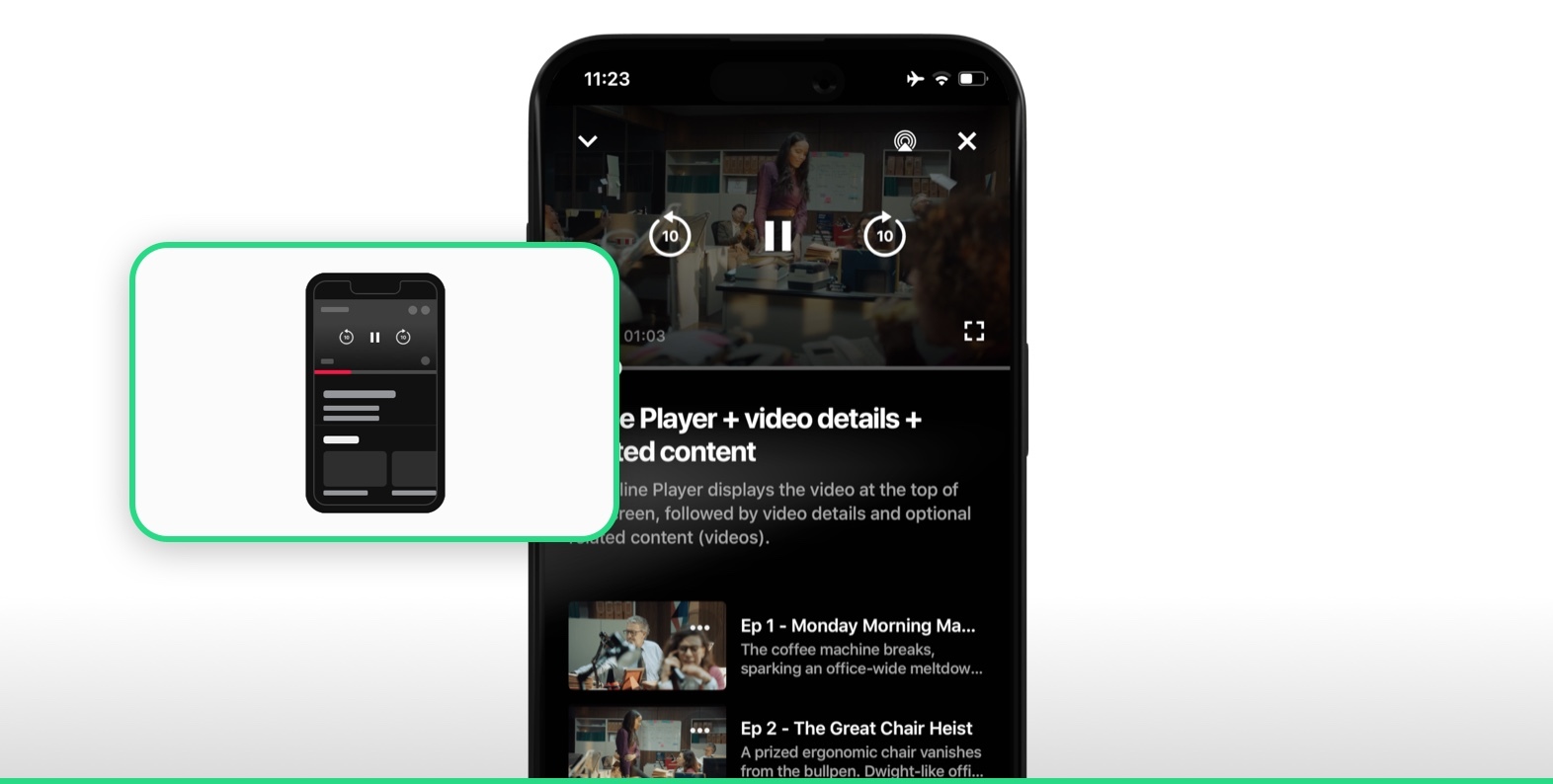
To create an inline player screen:
Open your layout.
Click “Add a Screen”.
In the “Presets” tab, select “Inline Player” and save.
Connect the screen to your DSP using type mapping: Open the Type Mapping section, select the player screen you created, and assign the relevant type from your feed—for example, "video".
Replace the mock data with your data source. The video details come from the feed that contains the video information. The additional content comes from a separate feed that also needs to be populated.
Full Screen Player (Landscape)
The Full Screen Player opens in landscape orientation and is designed for an immersive, distraction-free viewing experience.
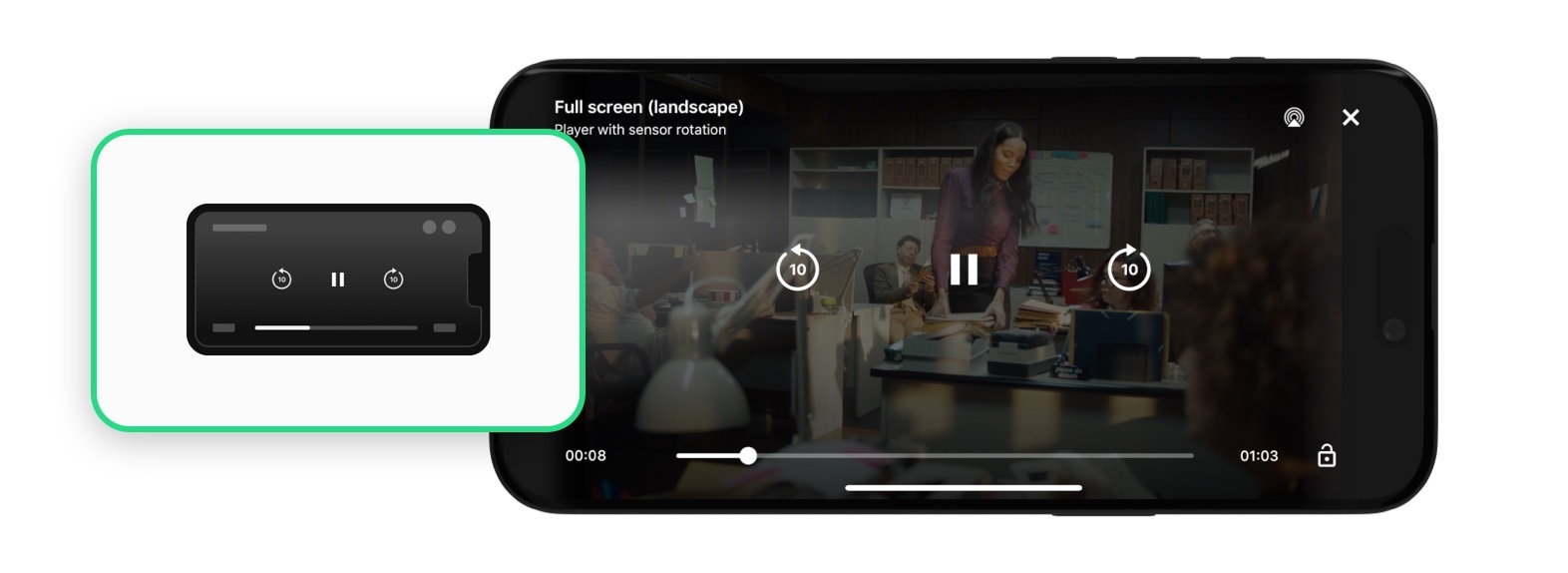
To create a full screen player:
Open your layout.
Click “Add a Screen”.
In the “Presets” tab, select “Full Screen Player” and save.
Connect the screen to your DSP using type mapping: Open the Type Mapping section, select the player screen you created, and assign the relevant type from your feed—for example, "full-video".
Audio Player
The Audio Player is designed for audio playback and includes the following features: sleep mode, playback speed control, mini player mode, and background playback. It supports both Live and AOD (Audio on Demand) content.
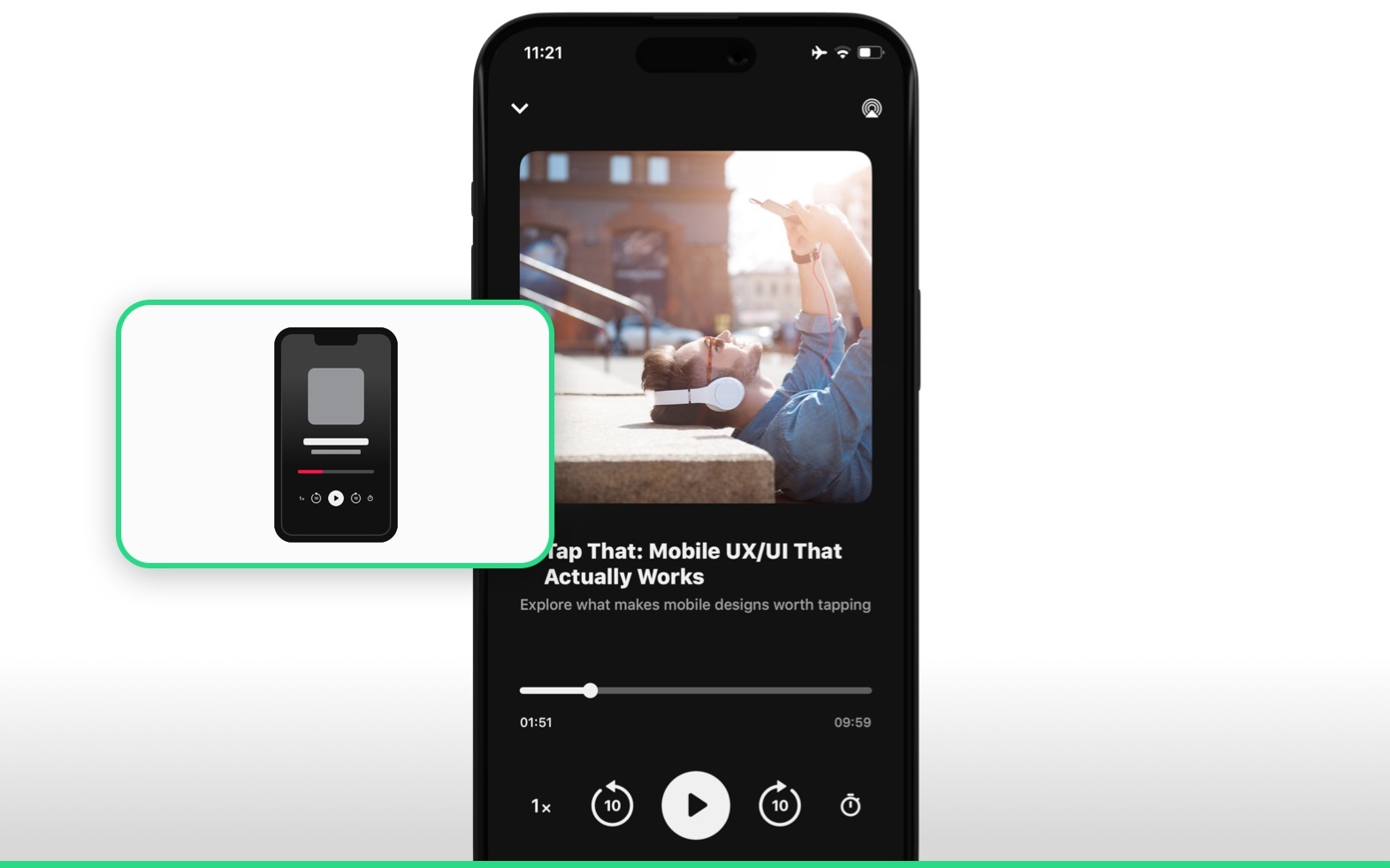
To create an audio player screen:
Open your layout.
Click “Add a Screen”.
In the “Presets” tab, select “Audio Player” and save.
Connect the screen to your DSP using type mapping: Open the Type Mapping section, select the player screen you created, and assign the relevant type from your feed—for example, "audio".