Manual Feeds
Using Zapp you can integrate any content provider you choose to. Zapp offers out of the box integrations to JW, YouTube, Kaltura OTT and MPX and also offers APIs to integrate any custom content provider you might have.
There are times you would want to create simple static / Ad-Hoc feeds without the need to have a custom development. A good example can be promotion of categories or a feed for the settings screen.
Creating Manual Feeds
In Zapp click on the New Feed button and select Manual Feed.
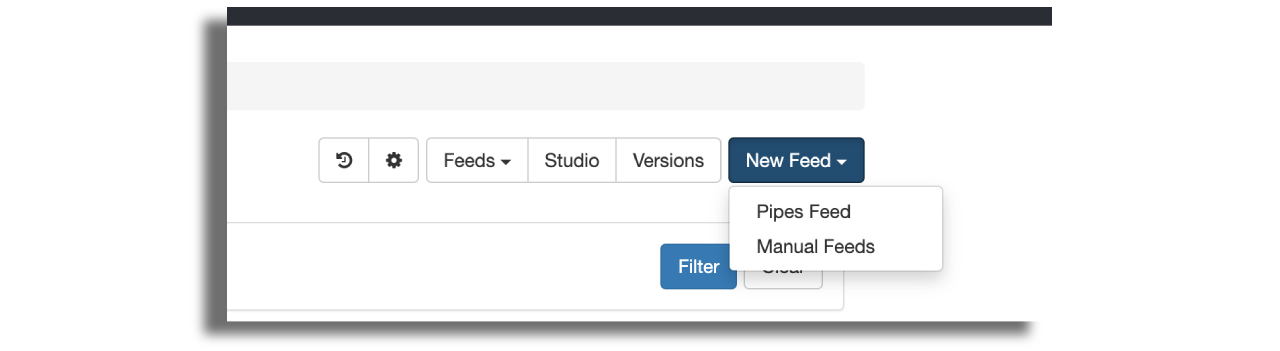
Give it a title (that will be seen in the app) and an administrative title (to be used when searching a feed on Zapp).
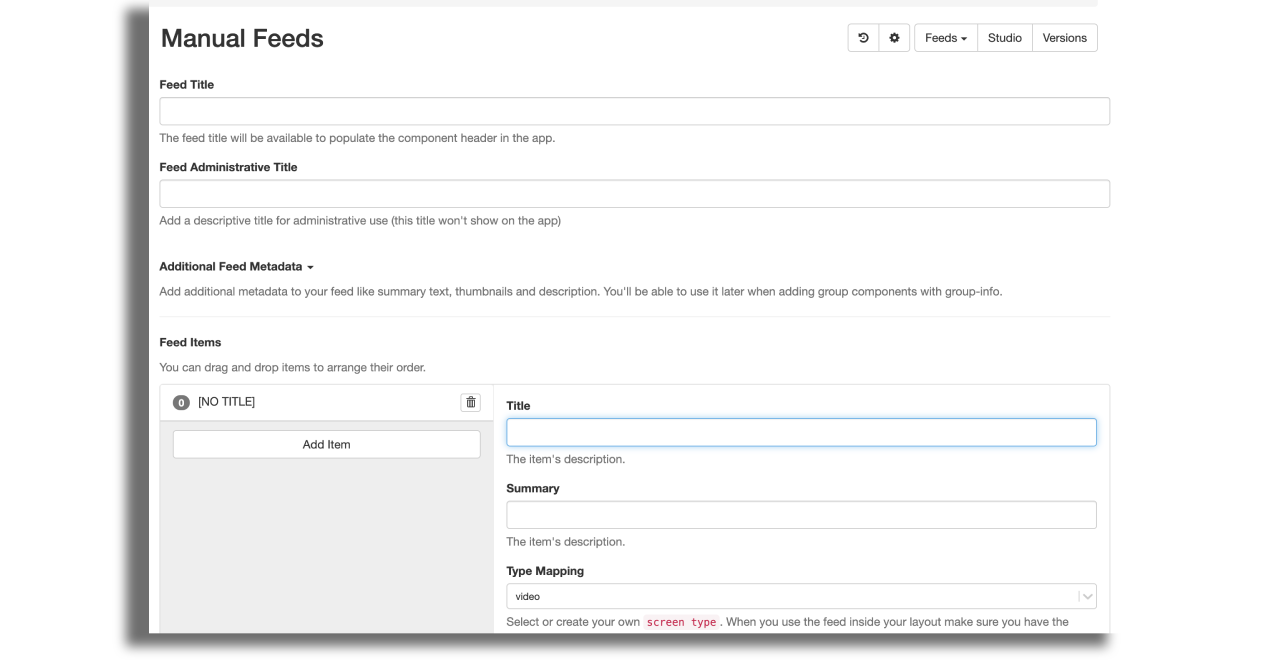
Under the Feed Items section start adding entries to the feed. You can set for each entry its title, summary and type mapping (to indicate to the app where to go when the item is tapped/clicked).
If your entry holds an HLS stream URL or a web link, you can use the appropriate fields to add the relevant URL.
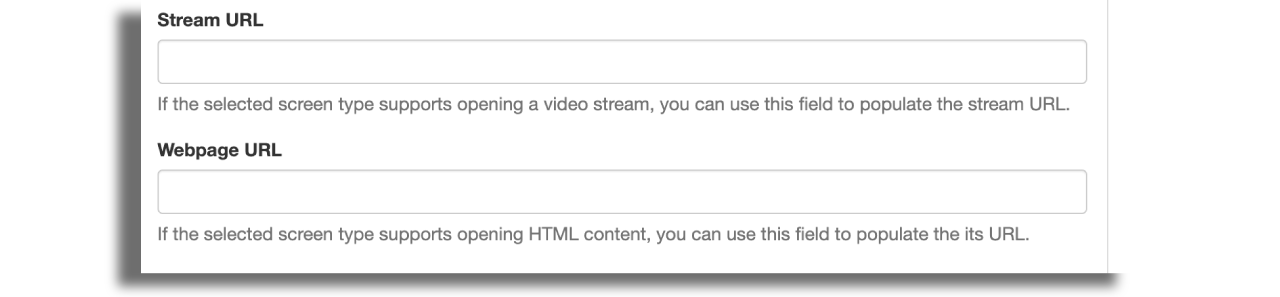
Open links externally
To have web links opening in the browser outside the app, one of the options can be used:
By adding extension:
"open_external_url": trueor"open_external_url": "true"By adding parameter
?external_url=true"to the url itself.
You can choose from the pre-configured suggested list of types or you can add your own type.
Don't forget to to type map your screens in the Studio according to the types you've added.
You can add for each item an extensions JSON that will rendered as the entry's extensions section
as described in the Pipes 2 API
Once you saved the feed, you'll be able to use when you set the data source of a component in the Studio
You may need to refresh the Studio browser screen to be able to see the newly created feed in the component's feeds select box.