How to Create Show Screens on TV Using Presets
This article provides step-by-step guidelines for creating different types of show screens using our presets. These presets help you quickly set up layouts for shows with one or multiple seasons, using either rails or tabs. Important: All presets are created with a mock data source. You’ll need to replace it with your own data by populating the screen with a dynamic feed. [Read more about connecting dynamic feeds here]. Make sure it matches the preset's data structure.
Show Screen with One Season
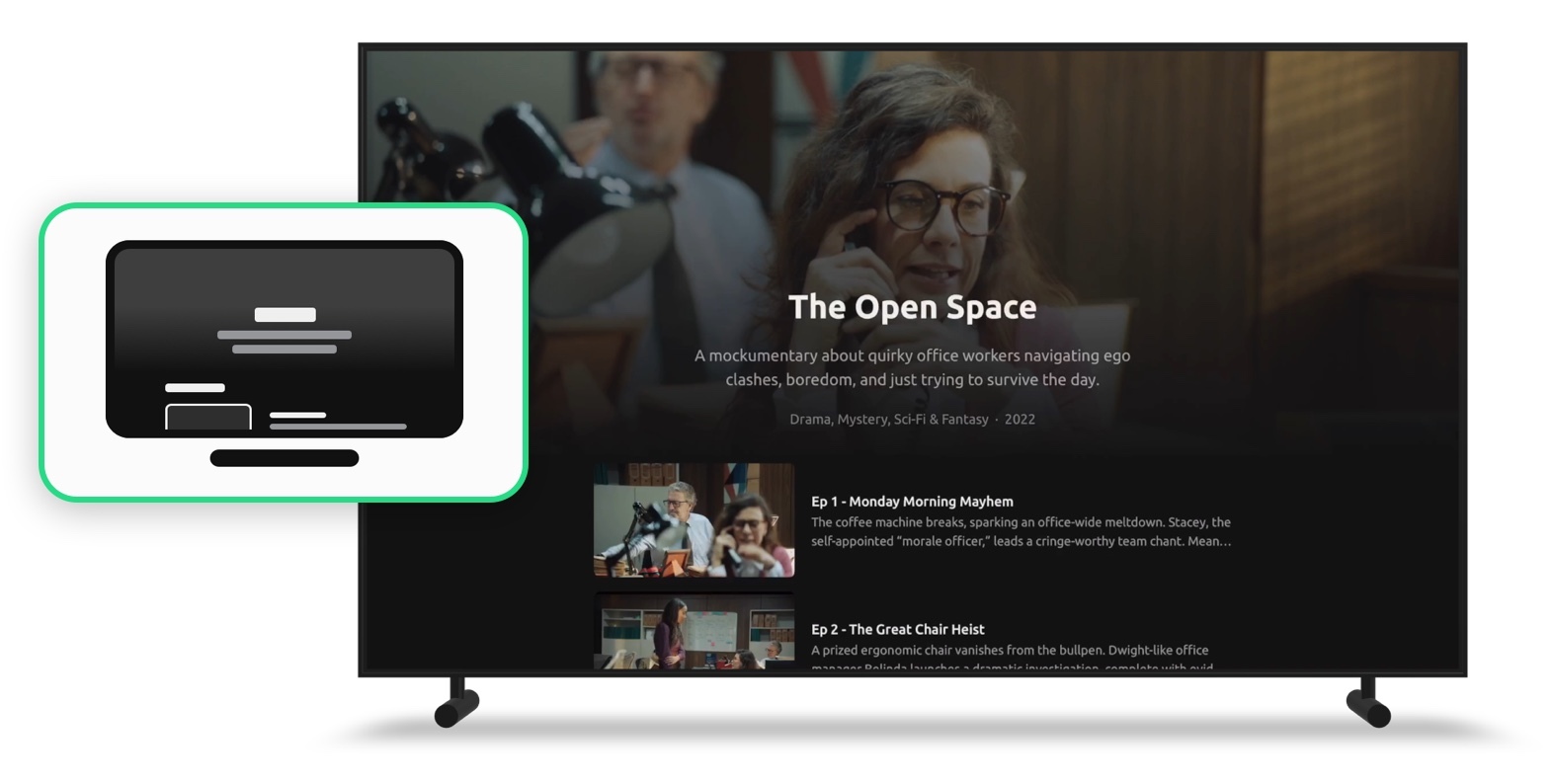 To create a show screen for a single season:
To create a show screen for a single season:
Open your layout.
Click “Add a Screen”
In the “Preset” tab, select “Show Screen – One Season” and save.
Connect the new screen to your DSP using type mapping.
Replace the mock data with your data source.
Show Screen with Multiple Seasons (Rails)
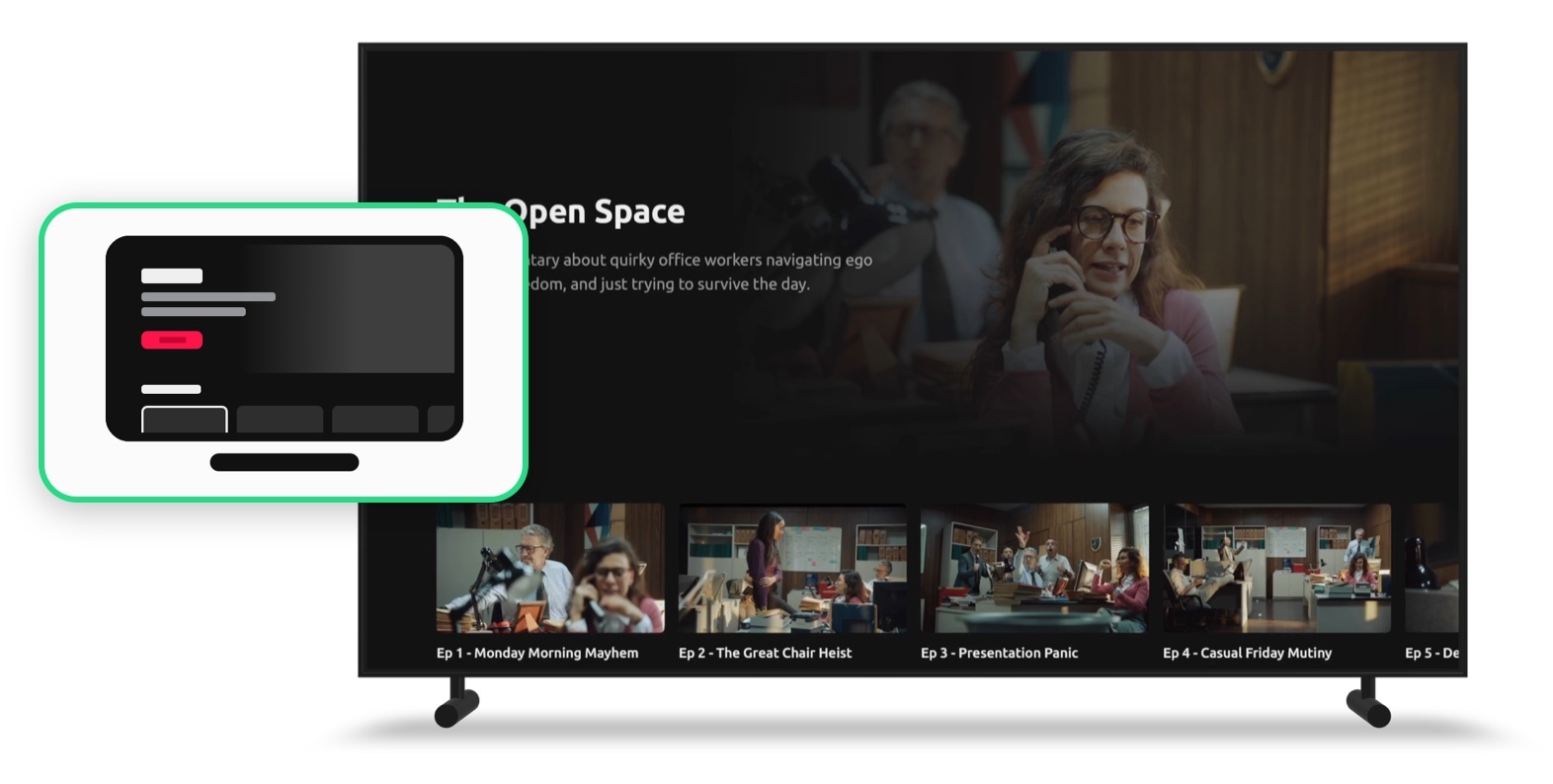 To create a multi-season screen using horizontal rails:
To create a multi-season screen using horizontal rails:
Open your layout.
Click “Add a Screen”
In the “Preset” tab, select “Show Screen – Multiple Seasons” and save.
Connect the screen to your DSP using type mapping.
Replace the mock data with your data source.
Show Screen with Multiple Seasons (Vertical Tabs)
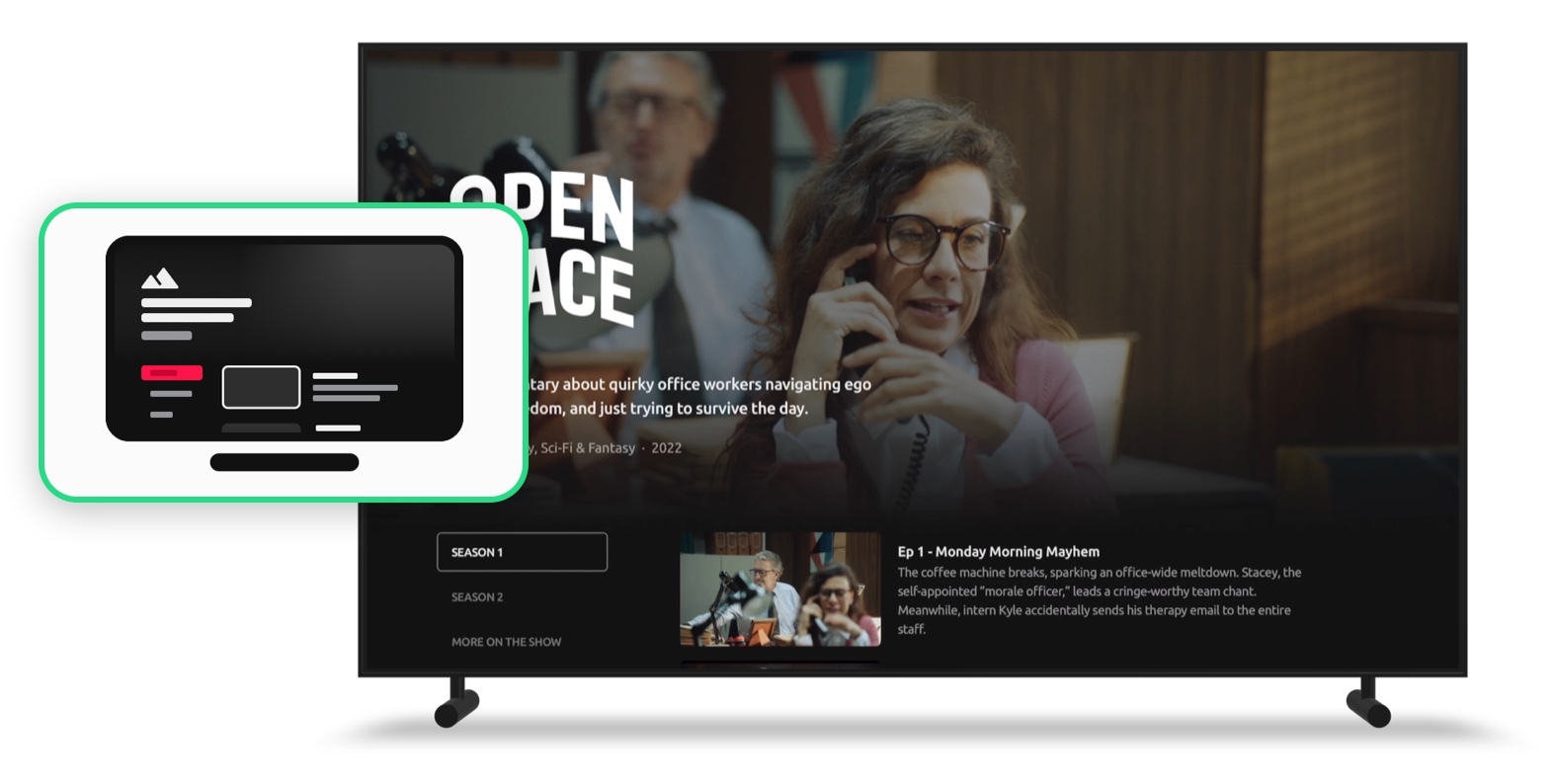 This version consists of two screens:
This version consists of two screens:
- A screen with vertical tabs.
- A screen to display episodes from a selected season.
Step 1: Create the tabs screen
Open your layout.
Click “Add a Screen”
In the “Preset” tab, select “Show Screen – Multiple Seasons (Vertical Tabs)” and save.
Connect this screen using type mapping to your DSP.
Step 2: Create the season screen
Click “Add a Screen”
In the “Preset” tab, select “Show Screen – Season (List)” and save.
Connect this screen using type mapping. ➤ Type: "season-list" (replace with your actual mapping type).
Step 3: Replace the mock data with your data source.
Show Screen with Multiple Seasons (Horizontal Tabs)
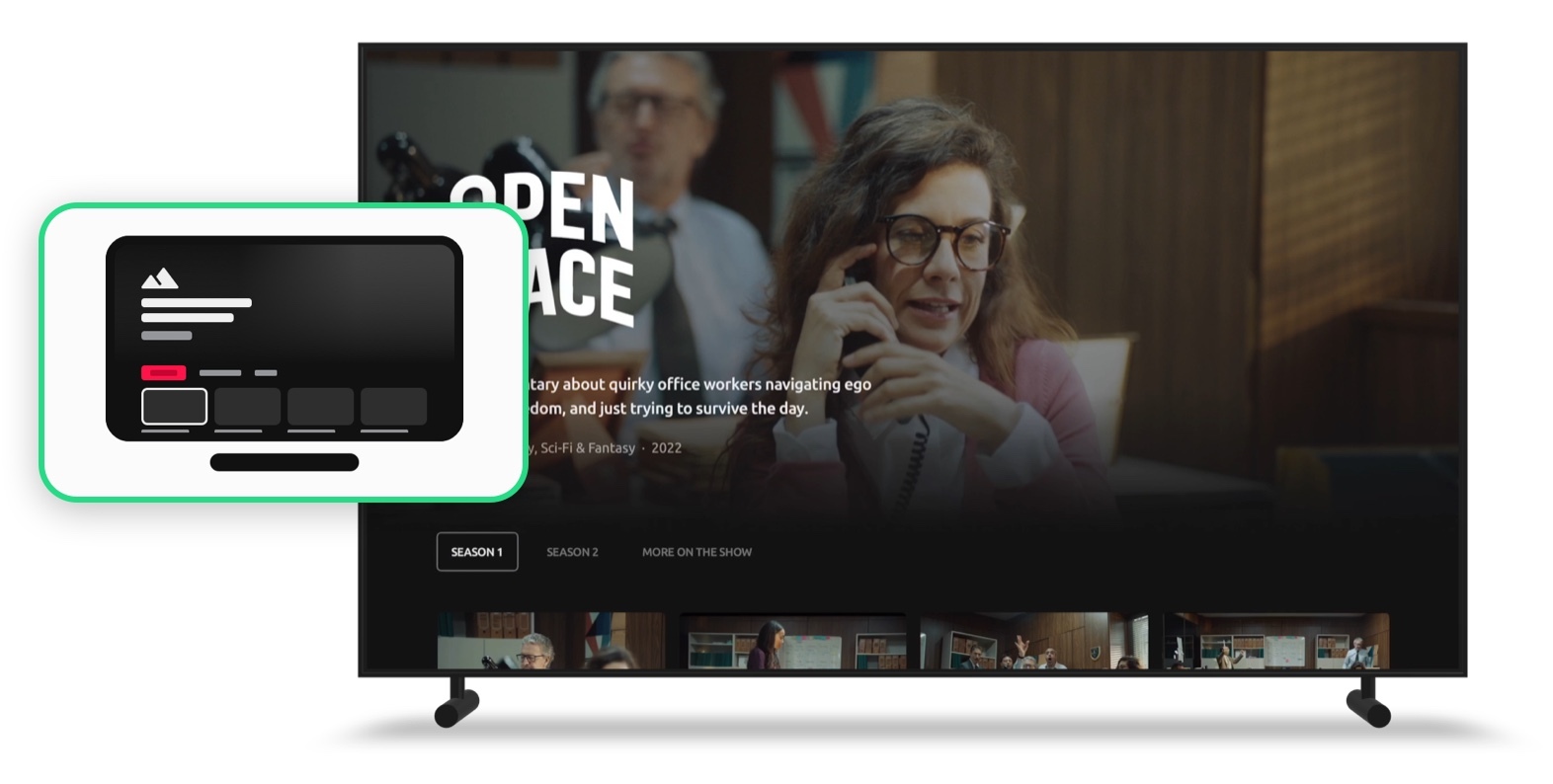 This version also includes two screens:
This version also includes two screens:
- A screen with horizontal tabs.
- A screen to display episodes in a grid format.
Step 1: Create the tabs screen
Open your layout.
Click “Add a Screen”
In the “Preset” tab, select “Show Screen – Multiple Seasons (Horizontal Tabs)” and save.
Connect this screen using type mapping to your DSP.
Step 2: Create the season screen
- Click “Add a Screen.”
- In the “Preset” tab, select “Show Screen – Season (Grid)” and save.
- Connect this screen using type mapping. ➤ Type: "season-grid" (replace with your actual mapping type).
Step 3: Replace the mock data with your data source.