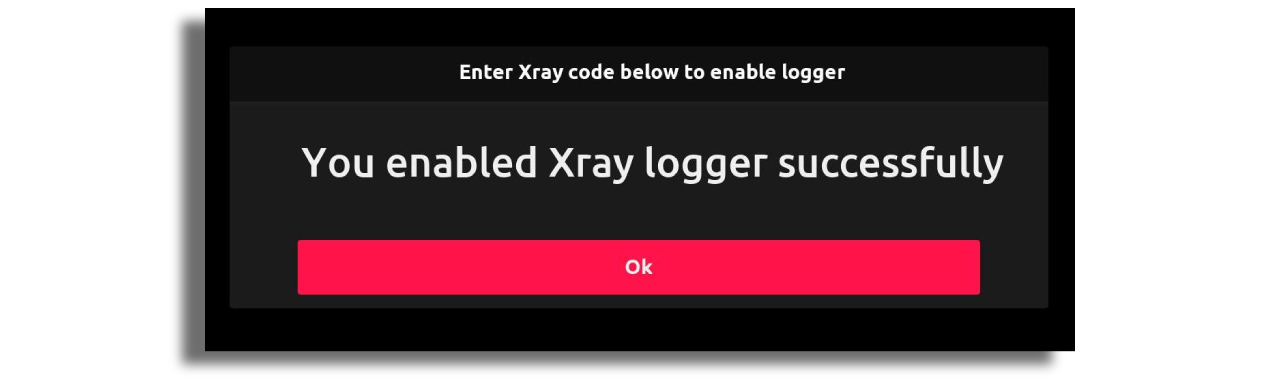Remote logs on TVs (using X-ray)
X-ray allows troubleshooting of TV apps, retrieving and exporting logs, and sending them to cloud-based log management system logz.io. Remote logging can only be enabled in debug versions for security reasons.
To establish a connection between a version and X-ray, please follow these steps.
- Add X-ray plugin to your version. After adding the plugin a new build is required.
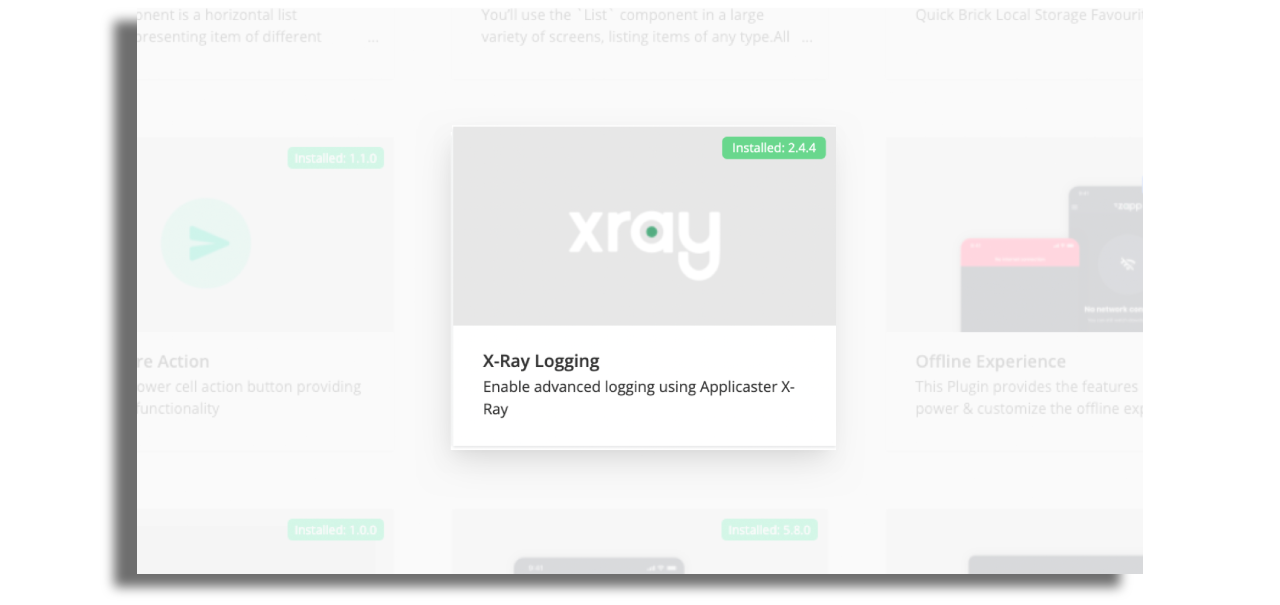
- Create a pin code, by choosing the
troubleshootingoption in Zapp located next to the application version and then click ongenerate PIN. Please note that this PIN is valid for 30 min.
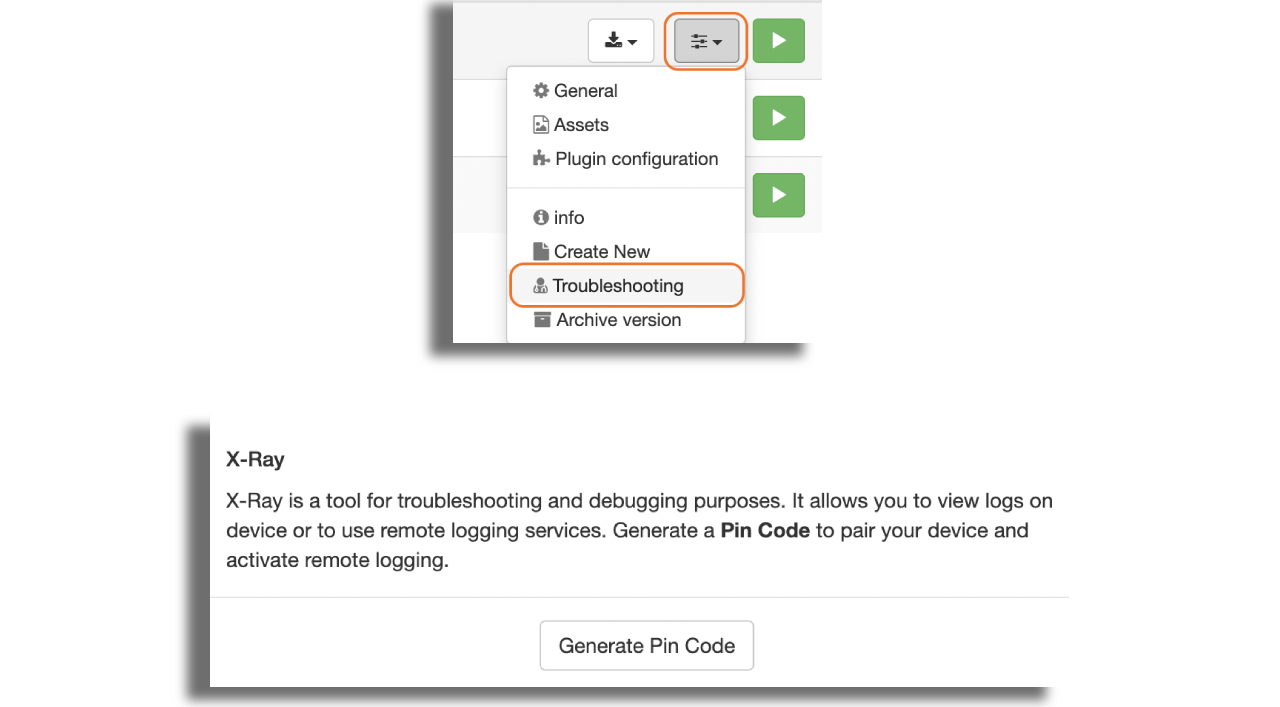
- Input the pin code on the appropriate device. Please refer to the instructions below for each platform.
Android TV / Fire TV
To enable remote logging on Android and Fire TVs, it is required to install Applicaster companion app, which is a separate application and can can be downloaded from here. Here's how you can sideload to Android TV and Amazon Fire TV
Once the companion app and your app are installed on the device, open the companion app and press the X-ray button next to your app.

Navigate to the left and locate the Logging tab where you can enable Zapp troubleshooting as shown below.
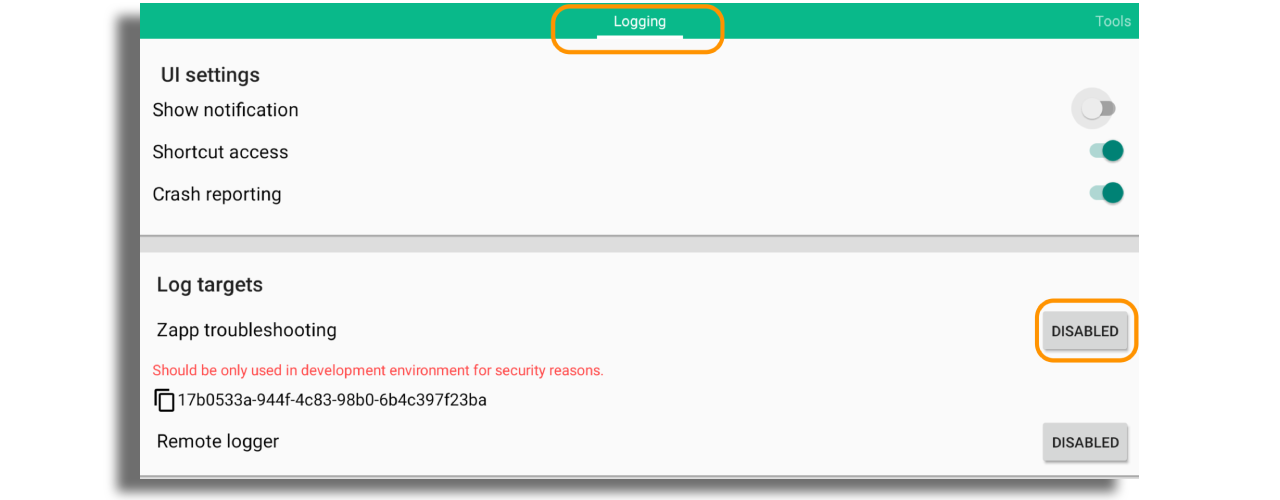
In a pop-up window enter the PIN generated in Zapp and hit OK. A new pop up message will appear asking to enable remote logging. Press Ok.
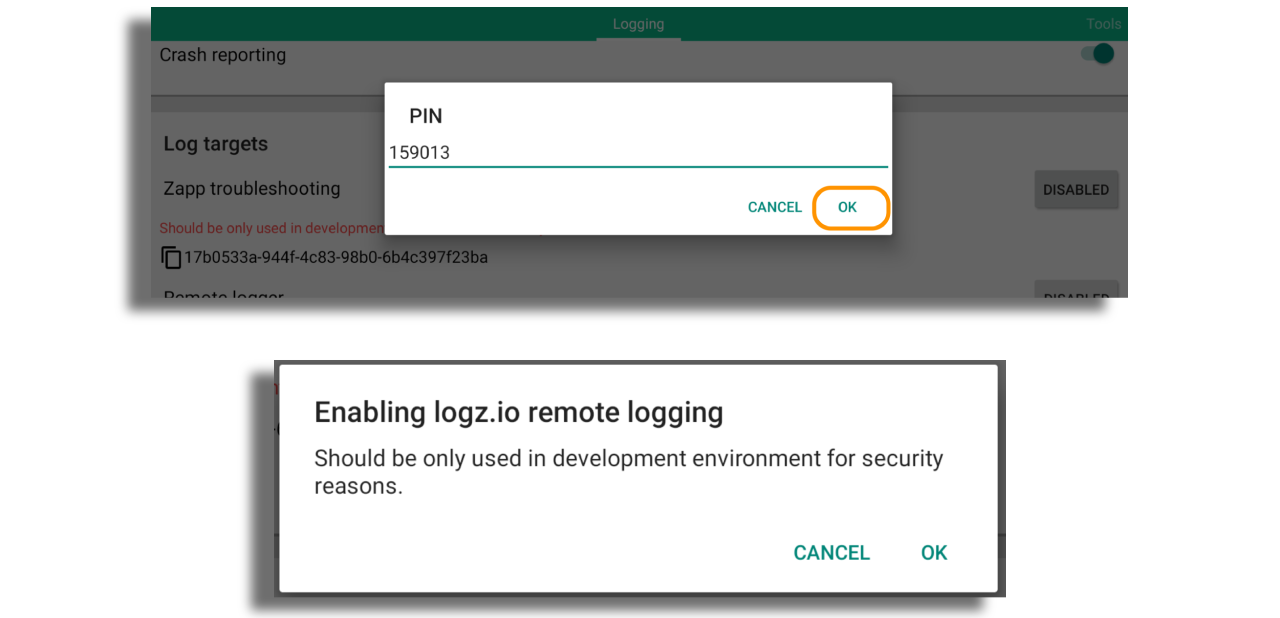
From this moment remote logs will be sent directly to logz.io
LG and Samsung
To input the PIN on your LG or Samsung application, you need to execute a series of button presses on your device's remote control:
Enter Up, Up, Down, Down, Left, Right, Left, Right
In a pop-up window enter the PIN generated in Zapp and hit OK:
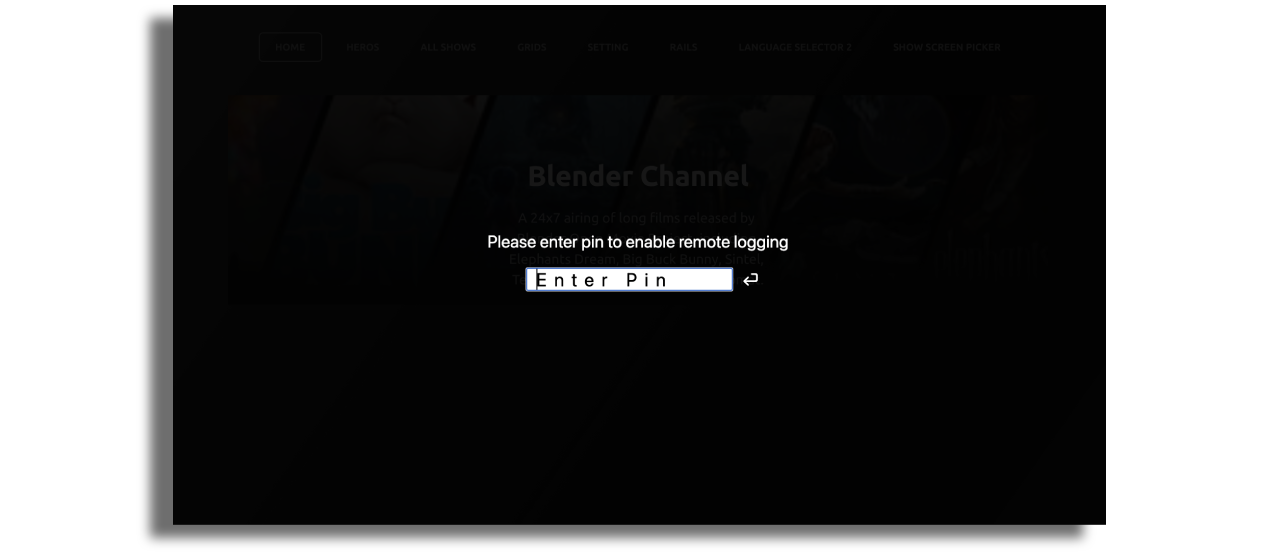
tvOS
To input the PIN on your Apple TV application, please follow the steps below:
Access the plugin configuration for the app version and enable remote events logging under "Experimental" section:
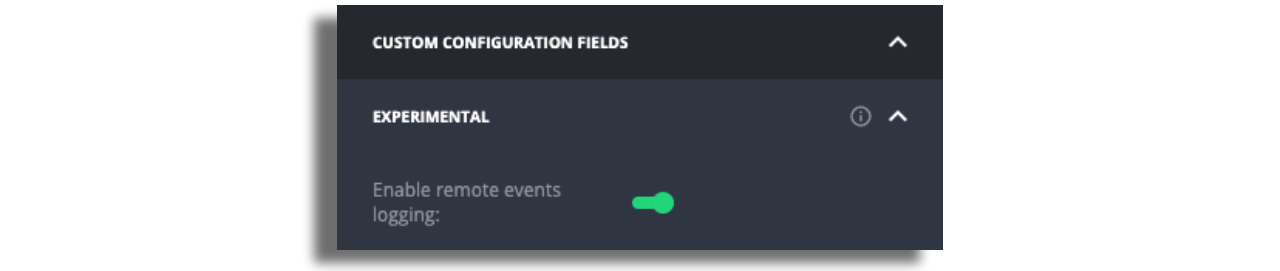
Find your application in tvOS general settings of your device and enable the remote event logging feature:

Open your application and input the PIN that was generated in Zapp into the corresponding field:
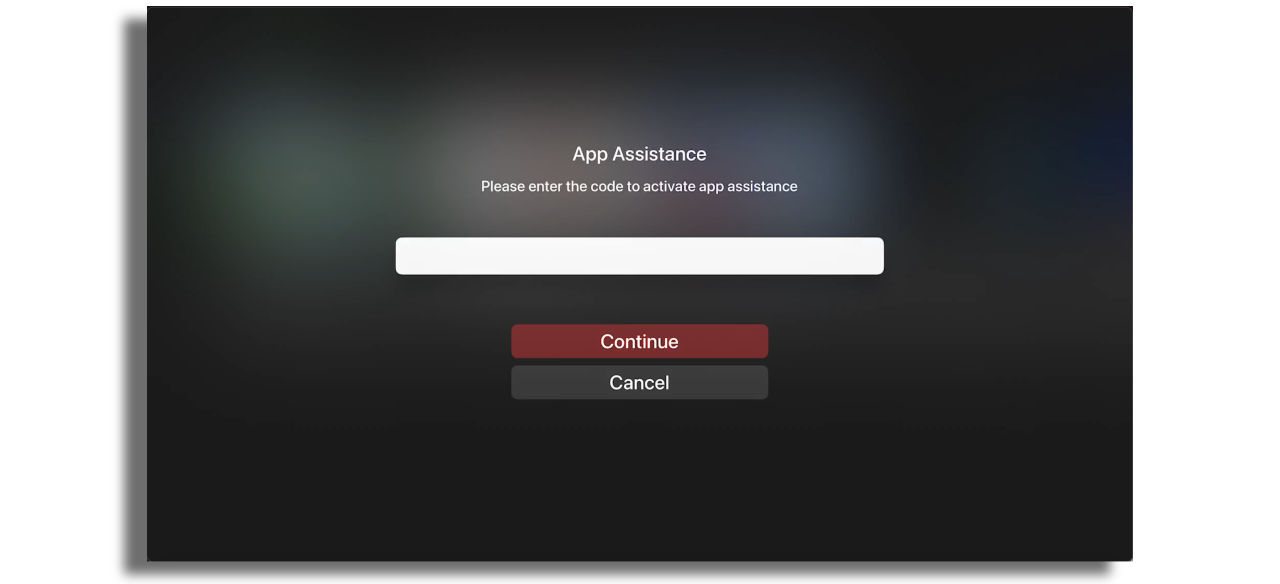
Roku
To input the PIN on your Roku TV application, please follow the steps below:
Access the plugin configuration for the app version and enable Xray logging.
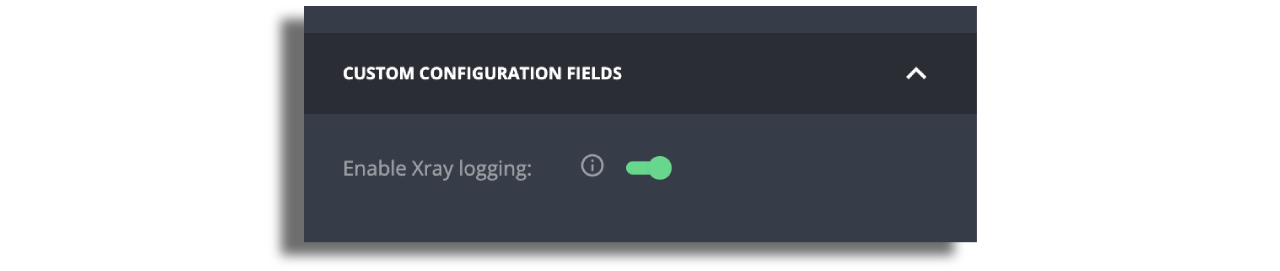
Launch your application and press the (*) button on a Roku remote control ten times within a five-second window. The dialog menu to enter PIN will appear.
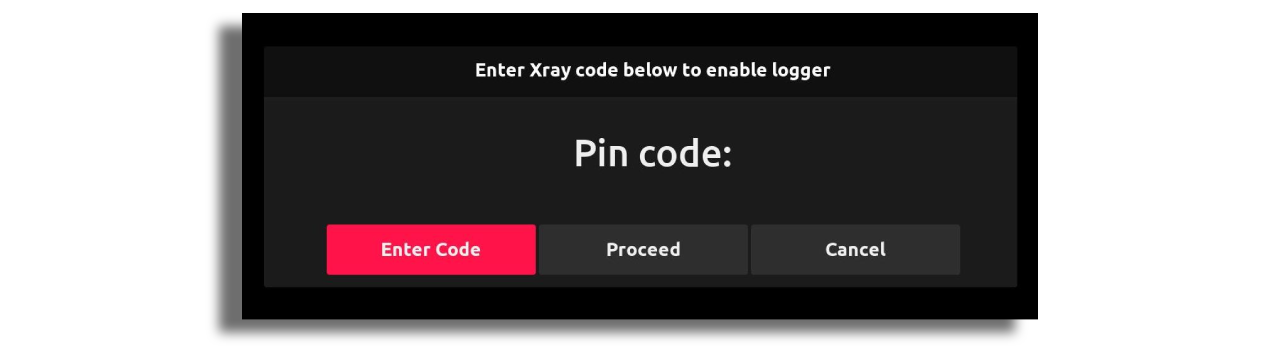
Continue following the instructions on the screen until the message confirms successful Xray login.