Analytics Events Mapper
The Analytics Events Mapper allows you to customize your analytics events for the supported providers (Google Analytics, Piano). It includes three main capabilities: renaming events and property names, enabling/disabling specific events and properties, and adding custom properties.
Rename events and properties
The configuration modal for events mapper is located in the plugin.
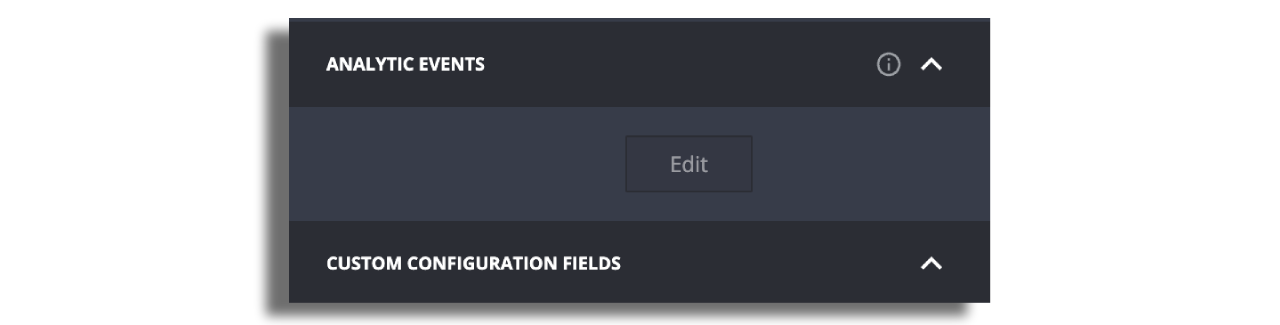
- To rename the event, you should add a “custom name” for the specific event.
- To rename properties for a specific event, open the event properties list and add a “custom name” for each property. This will change the property name only for this specific event.
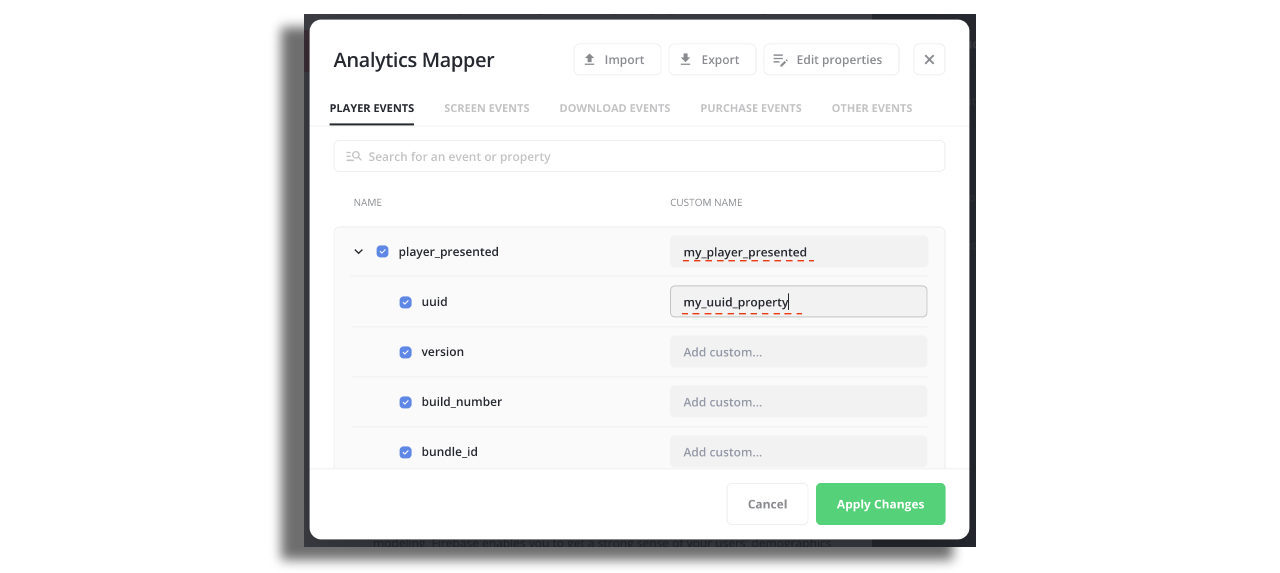
Enable/Disable events and properties
- To enable/disable the event, you should check or uncheck the blue checkmark for the specific event.
- To enable/disable properties for a specific event, open the event properties list and add check or uncheck the blue checkmark for each property. This will enable/disable the property only for this specific event.
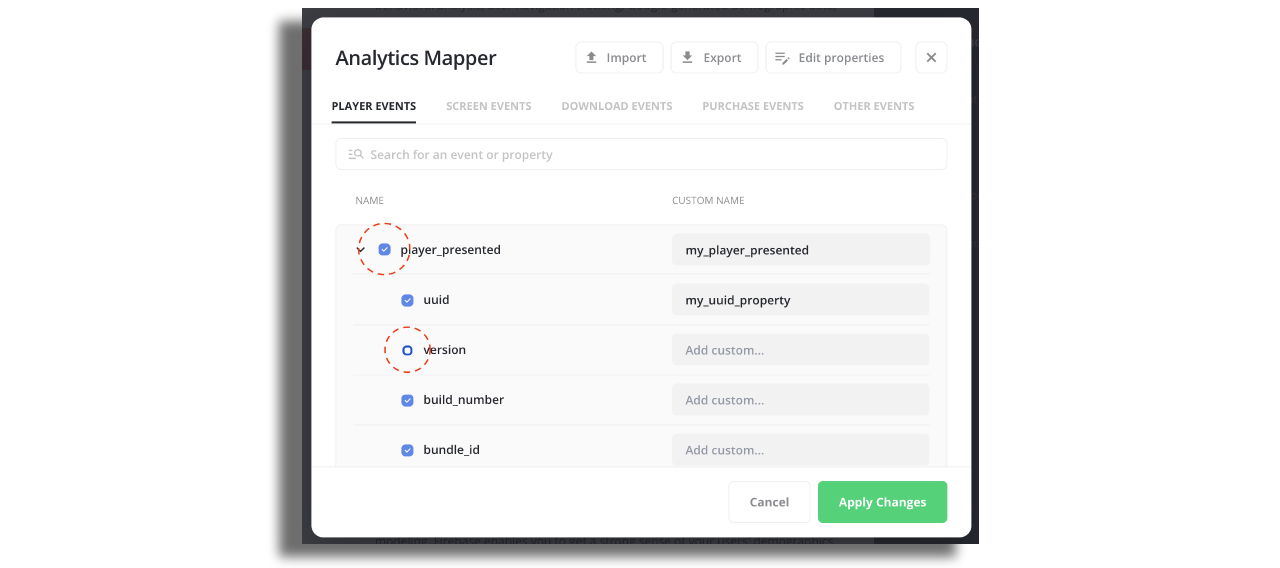
Edit properties globally
- Properties are usually used for many/all events, to make the configuration easier, you can also edit properties globally, meaning enable/disable or rename a property once for all the events using this property.
- Open the “Edit properties” button.
- Rename the relevant properties by typing the new name on the “custom name” field.
- Disable a property by changing the “DISABLE” toggle.
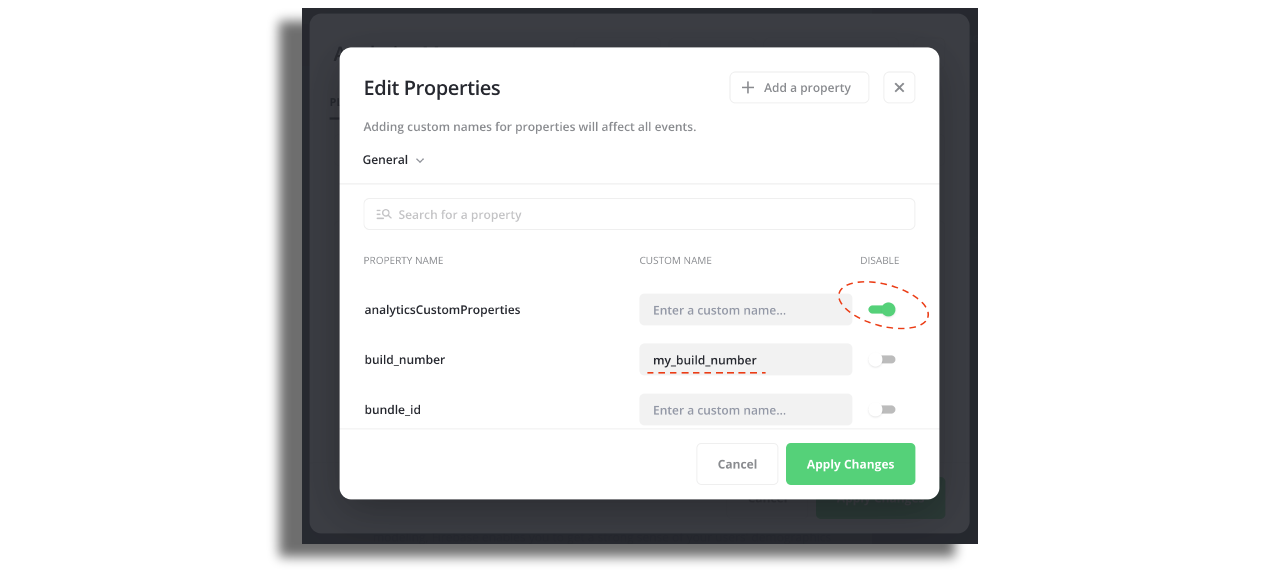
Add custom properties
You can also add custom properties when passing the keys and values with the relevant pipes feed extension. After implementing the custom analytics properties extension, you can add it to your analytics metrics by:
- Click the “Add a property” button.
- Write the “Property Key”, which is the key you want to be sent in the analytics.
- Write the “Data Key”, which is the key you want to grab from the pipes feed, for example, “analyticsCustomProperties/channel_name”.
- Choose for which events this property should be added.
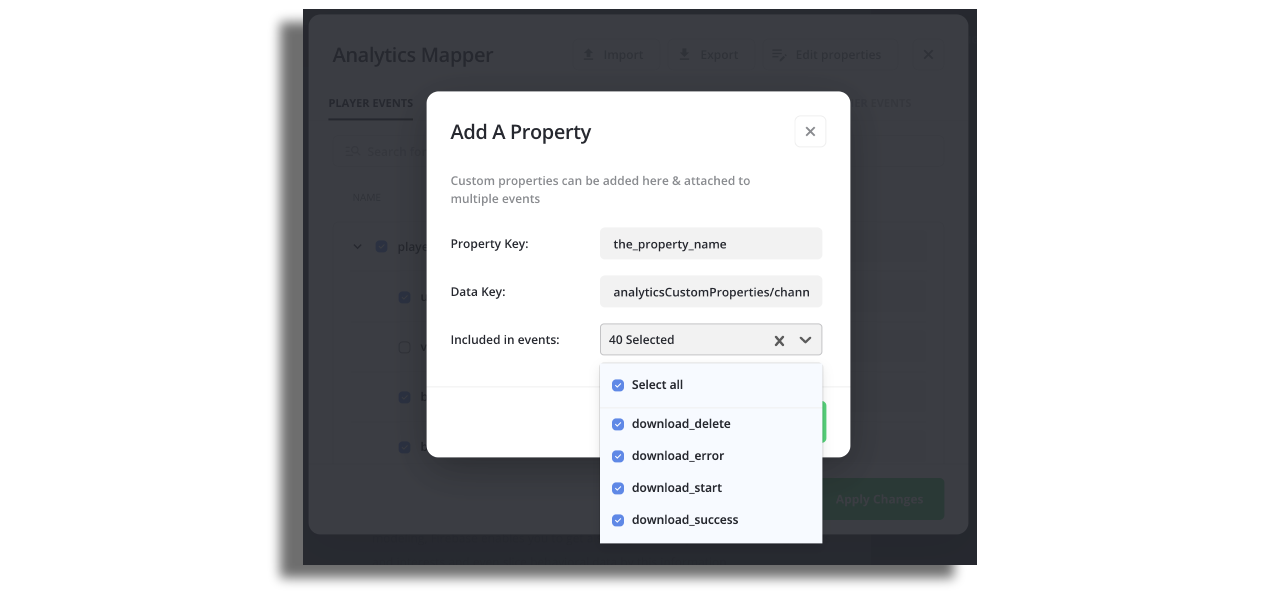
Notes
- Make sure to “Apply Changes” when done.
- You can “Export” and “Import” the configuration to make it easy to configure a new platform/version.
- Follow the specific provider guidelines. For example, Google Analytics will block events with more than 25 properties.