Data Refresh Options on Zapp
Data refreshing on Mobile and TV apps ensures users always see the most up-to-date content—whether it's new episodes, updated recommendations, or recently added favorites—which is essential for delivering a responsive, reliable, and personalized experience across all platforms.
This article breaks down how data refreshing works on Zapp, and explains the three supported options:
Automatic Data Refresh
Apps that include scheduled content, such as live linear channels or individual sporting events, typically display future events using components like the Horizontal List. These components may contain metadata like "On in 5 days" or "Coming Soon" and offer interactions such as launching a promo video or showing a detailed info screen.
Since this metadata evolves during the lifecycle of the event, it’s important that the component updates regularly and automatically—without requiring users to refresh manually.
Automatic Data Refresh is supported only on the Horizontal List component. It is not available for Grid or Vertical List components, as refreshing these layouts may lead to visual inconsistencies or disrupt the app’s design.
It includes configurable options:
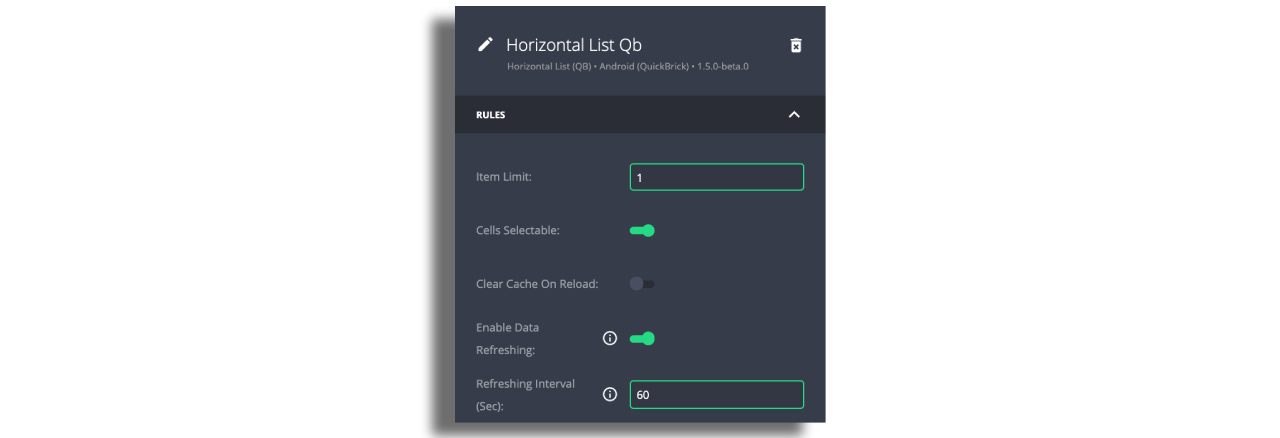
Configuration
Enable Data Refreshing: Toggle this on to allow automatic refreshing of all cells in the component.
Refreshing Interval: Enter an integer value (in seconds) that defines how frequently the component should auto-refresh. The minimum value is 60 seconds. Any value below this will default to 60 seconds.
When Auto Refresh is Triggered
Automatic refresh occurs when:
The screen stays open beyond the configured refresh interval
The user reopens a screen from root navigation
The user navigates back from a second-level screen
A video modal overlay is closed or minimized
Auto Refresh only applies to content present in the feed at the time the app was launched. If new items have been added or removed from the feed since launch, these changes will not appear until the app is closed and reopened.
Pull to Refresh (Mobile Only)
This manual refresh option allows users to update screen content by simply swiping down on the screen. It's a quick way to retrieve the latest data without waiting for an automatic refresh.
How to Enable
At the top of the editor on each screen:
Toggle Pull to Refresh on.
Optionally, customize its appearance in the Styles section.
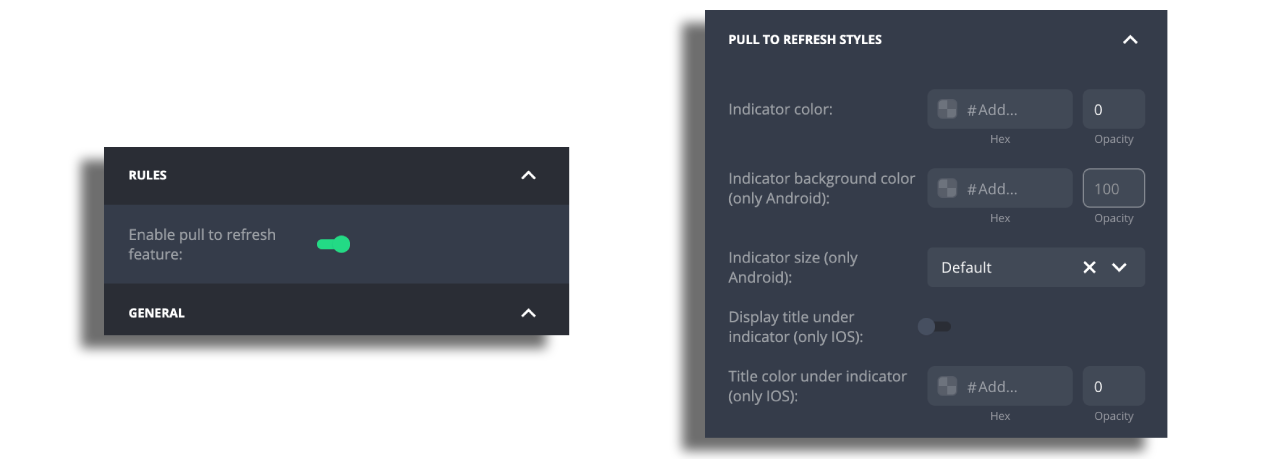
Clear Cache on Reload (Use with caution!)
This option forces the app to clear cached screen data and fetch fresh data from the server every time the screen reloads.
Triggers include:
-Reopening a screen from root navigation.
-Navigating back from a connected screen (Android TV / Apple TV).
-Going back from a second-level (or deeper) screen on mobile.
This method can cause performance issues. We generally do not recommend enabling Clear Cache, except when using Roku. Since it disables local caching, the app will fetch all data again from the server—even when it's not necessary—leading to unnecessary load and slower experiences.
Favorites and Downloads Behavior
When using local Favorites and Downloads, updates appear immediately on the device.
When using cross-device Favorites and Downloads, updates will appear only after the relevant feed is refreshed.