TV Everywhere
Adobe Pass is an authentication service for TV Everywhere. Through the Adobe Pass Plugin, Applicaster supports the connection between the MVPD (multichannel video programming distributor) and the programmers (content owners) to verify a user’s entitlement in order to watch content.
Prerequisites
An Adobe Pass license is required - Adobe requirement fields
Software Statement JWT token issued by Adobe for the specific client’s application.
Requestor ID The ID assigned for the client by Adobe.
Resource ID The ID assigned for the client’s resource by Adobe.
URL Scheme (iOS Only) URL Scheme issued by Adobe for the specific client’s application.
Deep Link (Android Only) Redirect URI assigned by Adobe for the specific client's application. This value could be left empty if the client has not configured a custom Redirect URI in the Adobe console.
Base URL Determines which Adobe’s backend environment the plugin should use.
For production environment use:
- Android: sp.auth.adobe.com
- iOS: sp.auth.adobe.com/adobe-services
- Roku: https://api.auth.adobe.com
Activation URL (Roku) Url for the second screen activation page. This URL should be a short or beautified URL as it is used as part of the QR Code generation process.
iOS, Android and Roku
Add the plugin to your application.
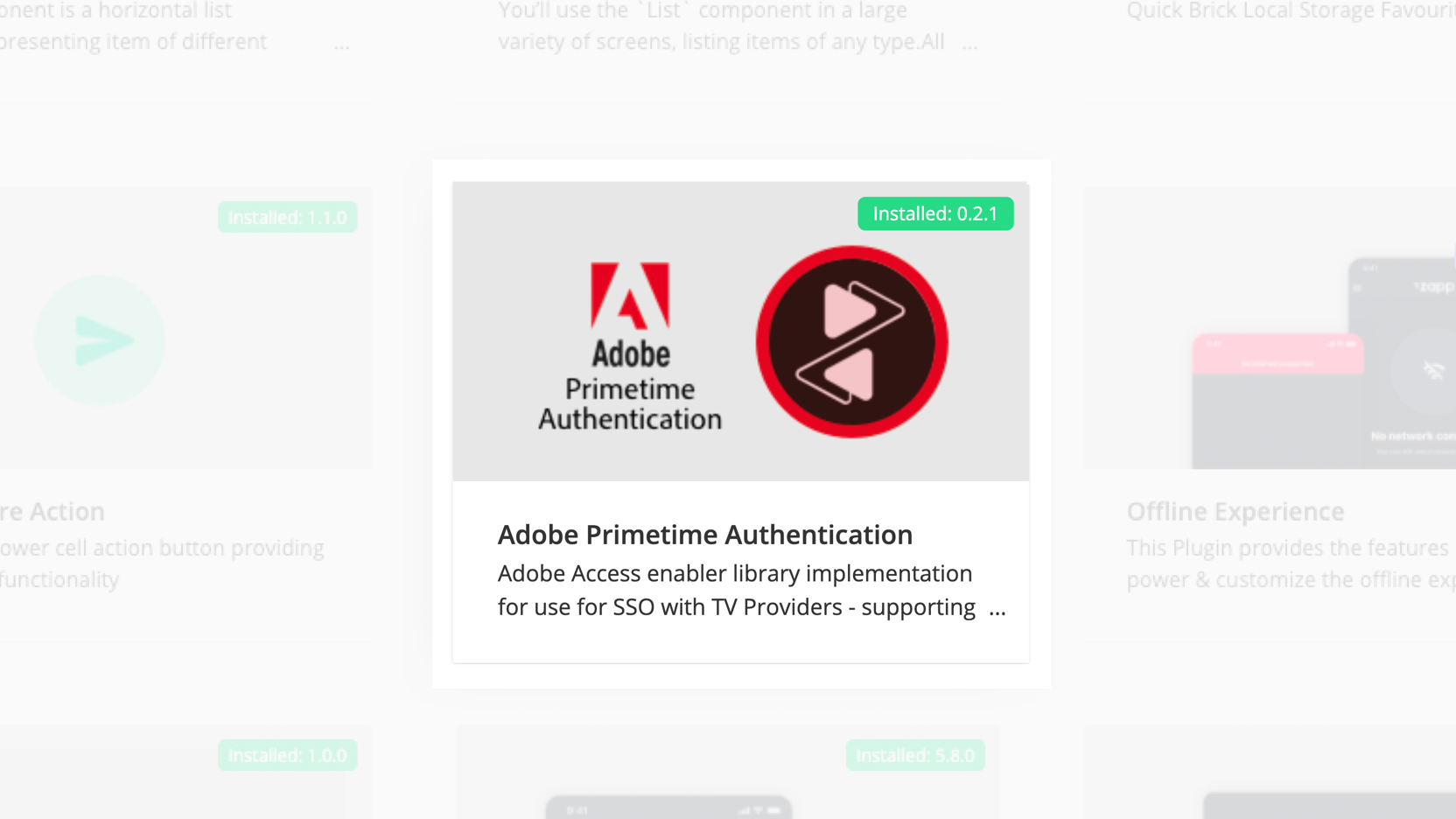
In the plugin configuration, you can upload assets if desired.
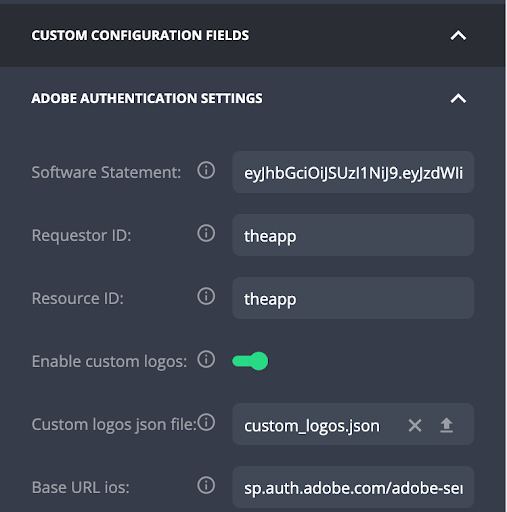
Only applicable to Apple iOS mobile platform before building your application with the Adobe plugin, please go to the General section of your app version and add the URL Scheme previously described in the Prerequisites section. The URL scheme starts with “adbe” can be retrieved from the Adobe Dashboard (customer side)
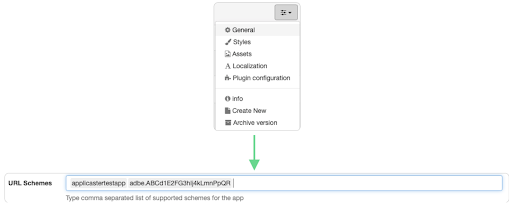
Once the plugin is added, you can enter the custom configuration fields and set the values described in the external prerequisites section.
Android Mobile Plugin configuration
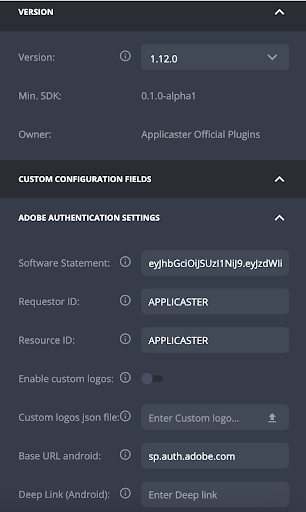
iOS Mobile Plugin configuration
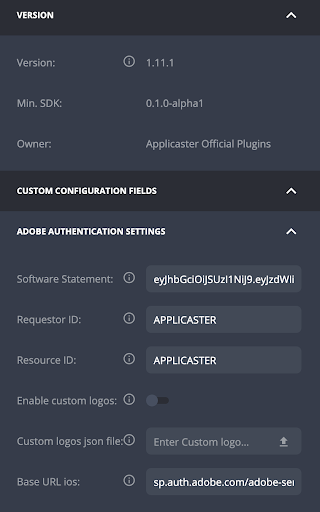
Roku Plugin configuration
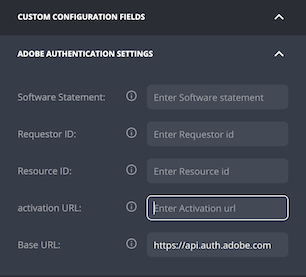
Once done, enter your layout in Studio and add the Adobe screen and customize colors and text at your convenience.
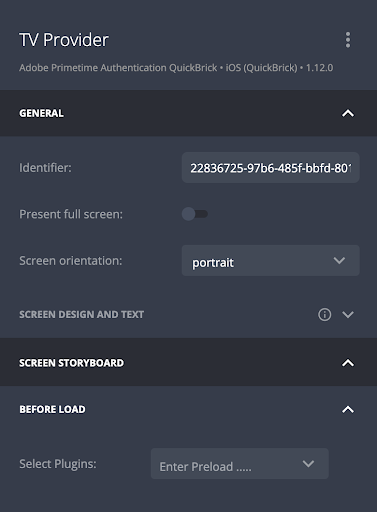
If you have more than one authentication provider you should use the Multi Login feature and assign Adobe alongside the second provider of your choosing. (Currently not available on Roku)
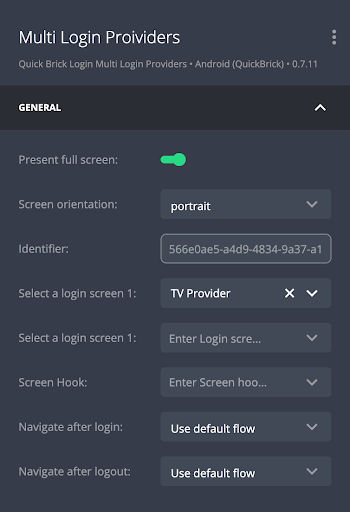
If you only have one login provider, set the Adobe as a before load for the QB Player plugin
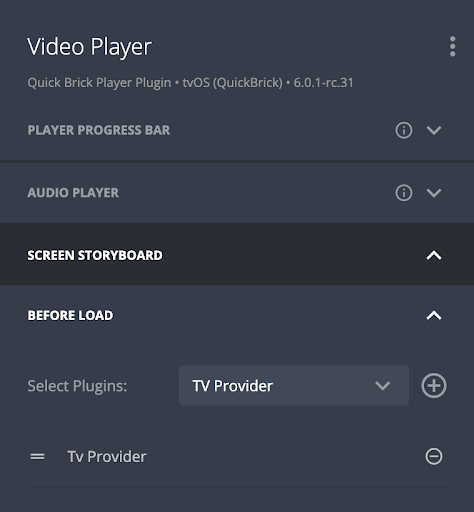
Once done save your layout.
Android TV, FireTV, Apple TV, Samsung TV and LG TV
Add the TV Oauth 2.0 Login as seen below:
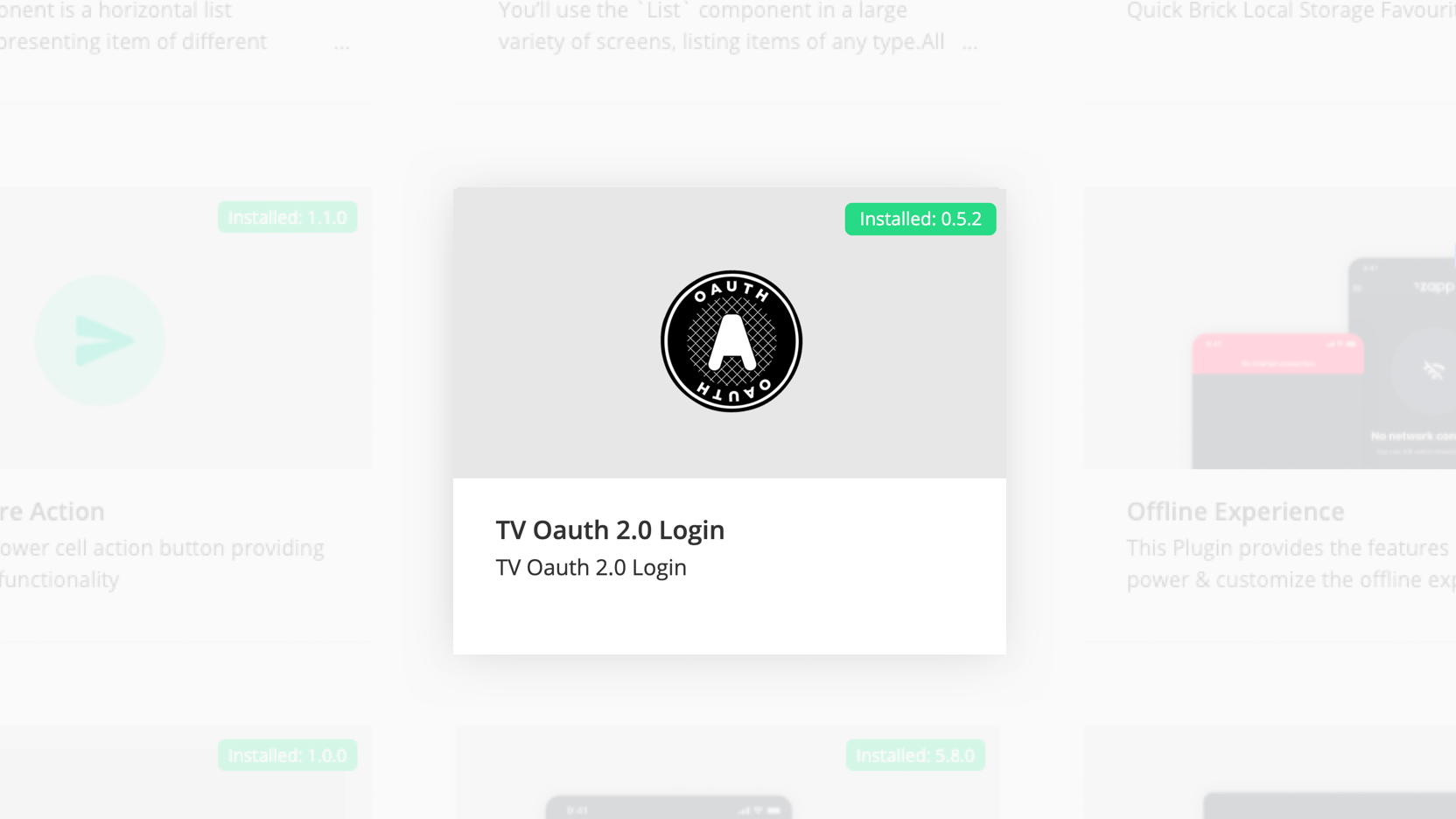
In your TV layout add the TV Oauth 2.0 Login screen and select the Adobe Primetime Authentication provider and reference the Client ID as seen below (unless specified otherwise)
Note: Reach out to your Customer Success Representitive and provide the Software Statement, Resource ID, Requestor ID and Acivation URL. Adobe Primetime for TV requires provisioning before using it in the apps.
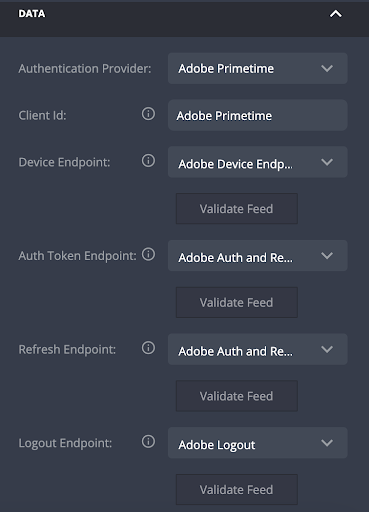
Adding the relevant endpoints
In the Pipes 2 feed section add the Device Endpoint, Auth Token Endpoint and Logout endpoint with this format:
Adobe Device Endpoint TV
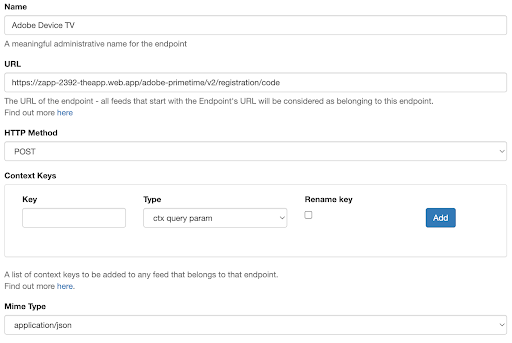
Then create the relevant feed
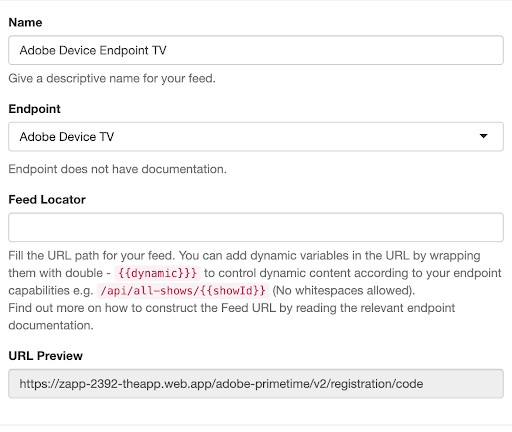
Adobe Auth and Refresh Token
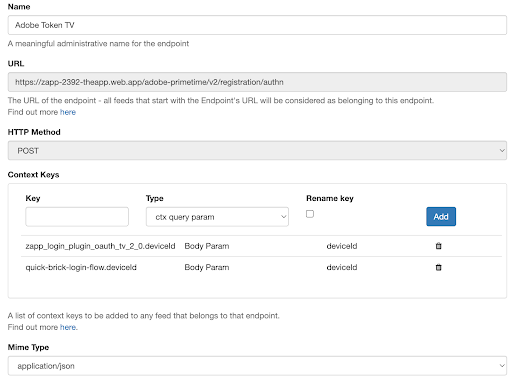
Then create the relevant feed
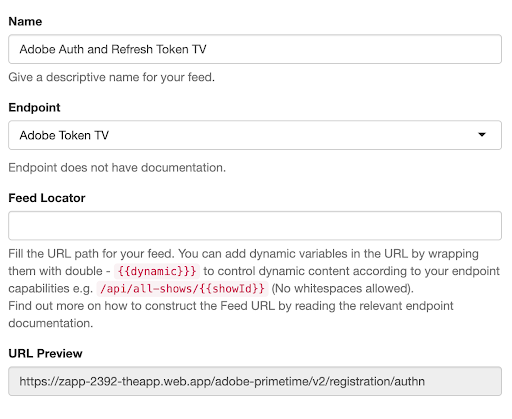
Adobe Logout
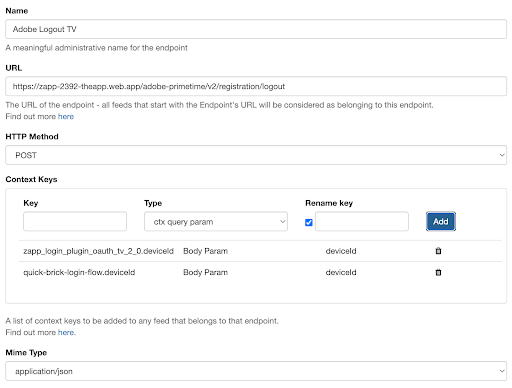
Then create the relevant feed as seen below:
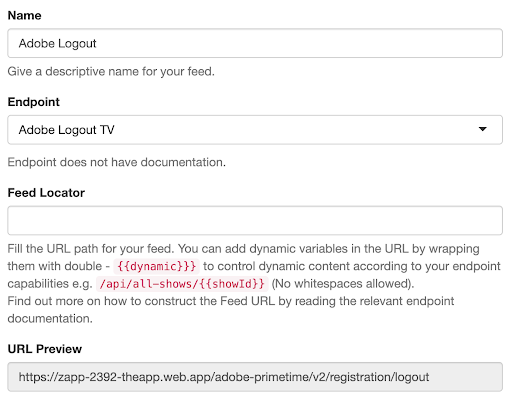
You would then be able to add the Login Flow feature combined with another Provider if necessary.
Finally you can configure registration fields and so forth as seen below:
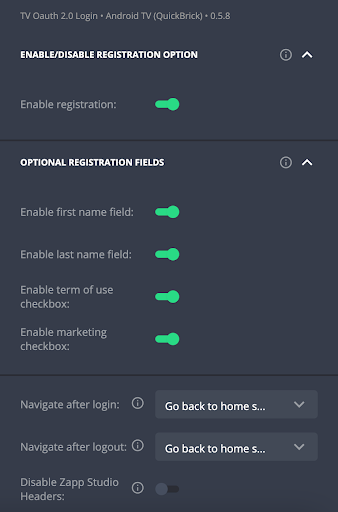
By default all calls to the endpoint use the HTTPS protocol. A Software statement can be issued to cover several platforms or one in particular, please be sure to enter the one assigned to the platform in use.