Appsflyer Onelink
OneLink is AppsFlyer’s smart deep linking solution allows you to create a single, universal link that automatically redirects users to the correct app store, landing page, or in-app content—based on the user's device and platform.
For more details on OneLink integration, refer to the Appsflyer support forum.
Prerequisites
An AppsFlyer account. Follow the Getting Started Guide.
AppsFlyer dev key, available in your dashboard, which is used for SDK integration.
Branded OneLink domain setup. This involves:
Setting up your custom domain in AppsFlyer.
Creating new OneLink URLs using this domain. For detailed instructions, refer to Brand OneLink with your domain.
Appsflyer plugin added to the relevant version.
iOS Configuration
Go to the Plugin Configuration section of your iOS app and fill in the following fields:
Appsflyer key
Apple App ID (found in the App Store)
SKAdNetworks: leave this field blank
SKAdNetwork Endpoint: prefilled; no changes needed
Ensure the plugin is enabled
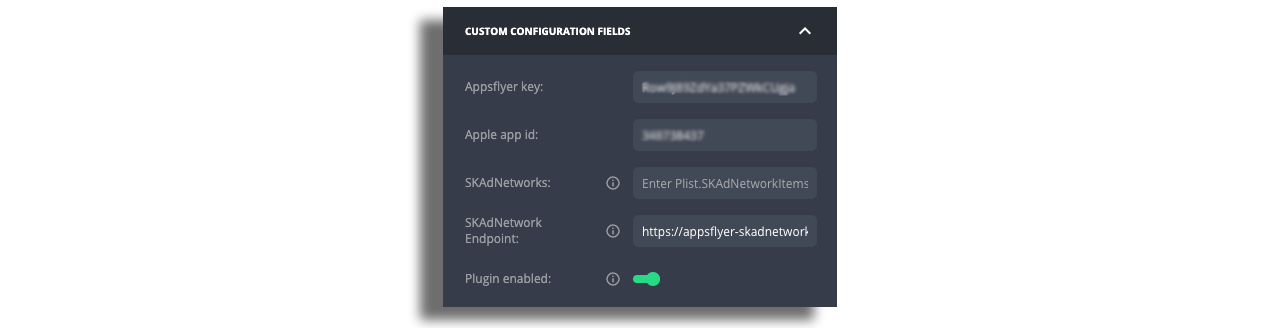
- Under the General Settings of your iOS version, add your Universal Links to the Universal Links field:
Android Configuration
Go to the Plugin Configuration section of your Android app and complete the following:
AppsFlyer key
Anonymize User: toggle on/off based on your privacy preferences. Learn more.
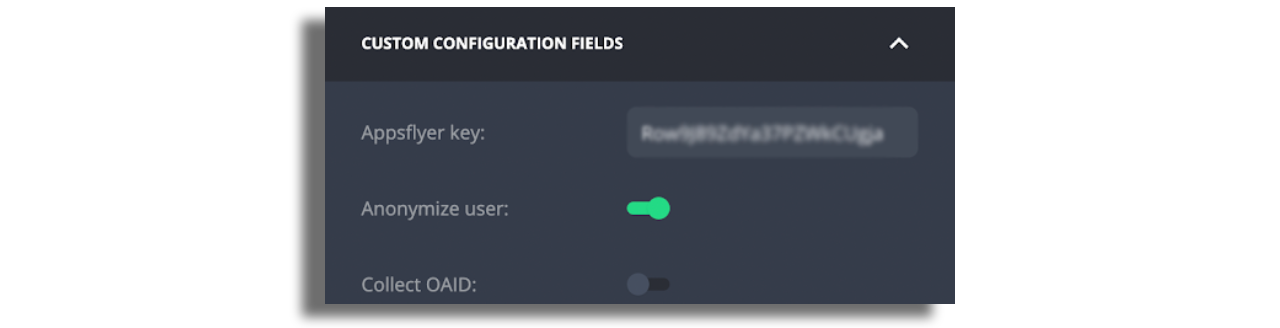
In the General Settings of your Android version:
Add your branded domain to the App Links Hosts field.
Add
/fakeunder the App Links Patterns field (this is required for proper intent filter matching):

Domain Association for Deep Linking
To enable deep linking with OneLink on Android, your app must be associated with your branded domain using Digital Asset Links.
You can either:
- Host the file yourself at:
https://your-domain.com/.well-known/assetlinks.json
- Let AppsFlyer host it for you.
In this case, you must provide AppsFlyer with the following:
The app's package name
The SHA256 fingerprint of your app's signing key
To be able to test on Zapp debug builds use this key fingerprint:
65:F4:11:CB:1F:EB:5B:45:73:D6:D8:85:55:01:61:88:17:D5:09:65:E9:D9:72:9A:75:9D:68:47:18:F7:87:78
- For production, the key can be found in the Google Play Console under Release > App Integrity