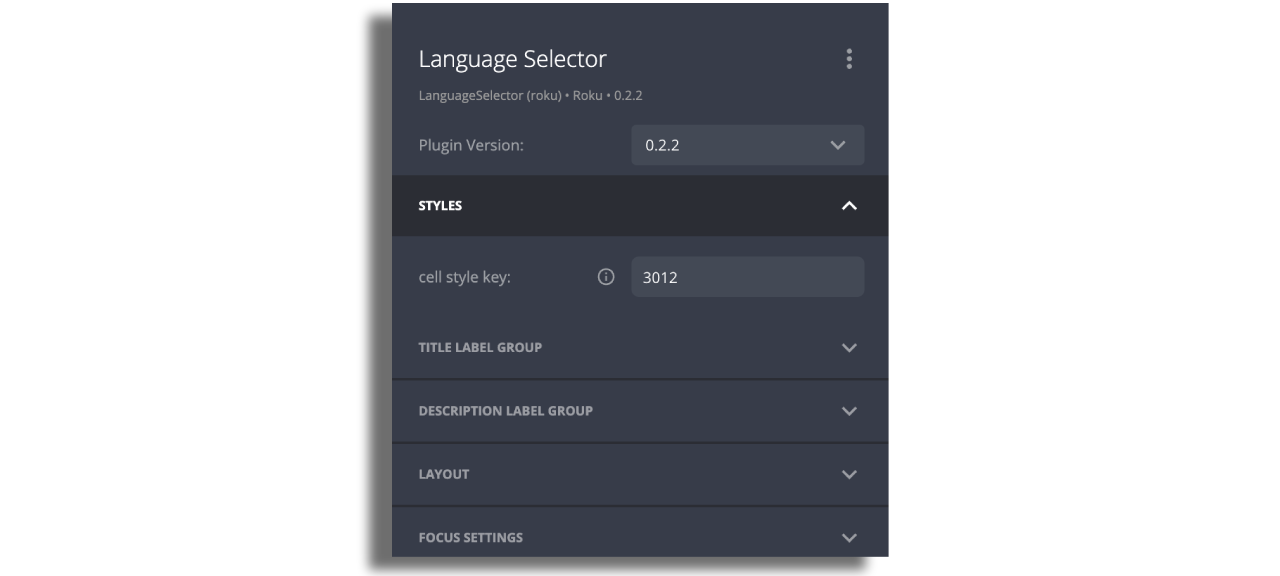Language Selector
When your device language is set to English and you would like to display the application in a different language, the language selector offers the ability to change the language used within the application. The application can support multiple languages, and a user can choose their preferred language from a list of available languages.
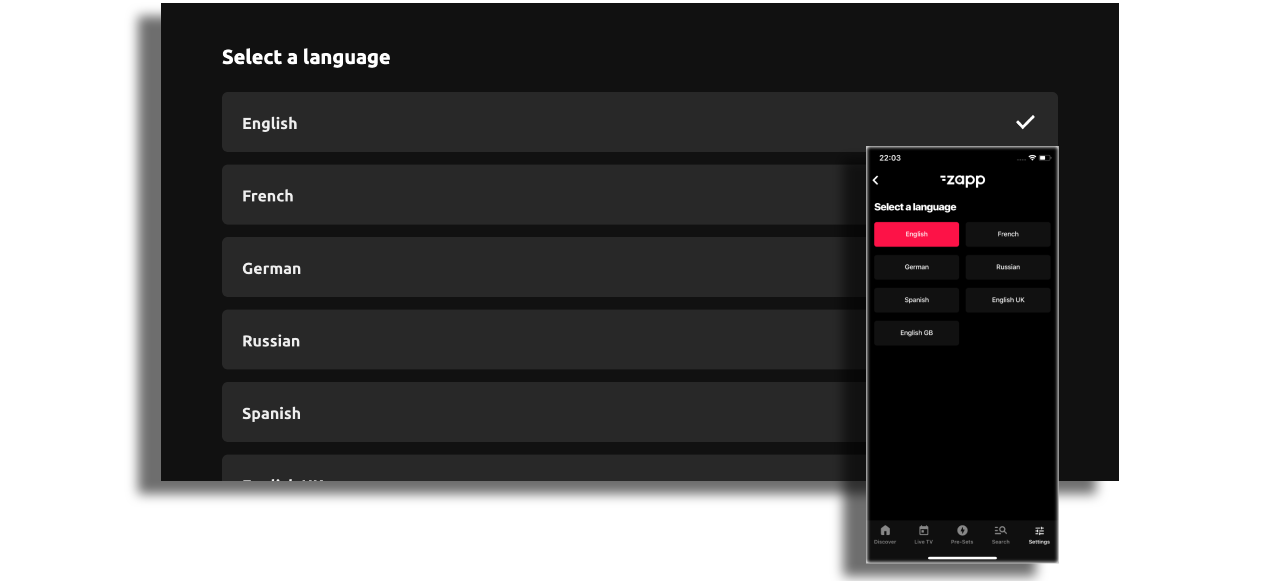
Mobile and Tvs
Prerequisites
- The app should contain all the languages it needs to support. To do this, click on the app settings and add the relevant languages.
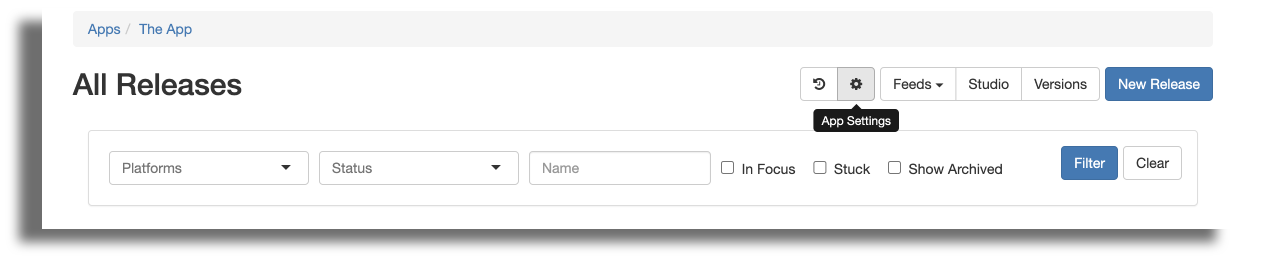
Add the languages you would like to support within your application:
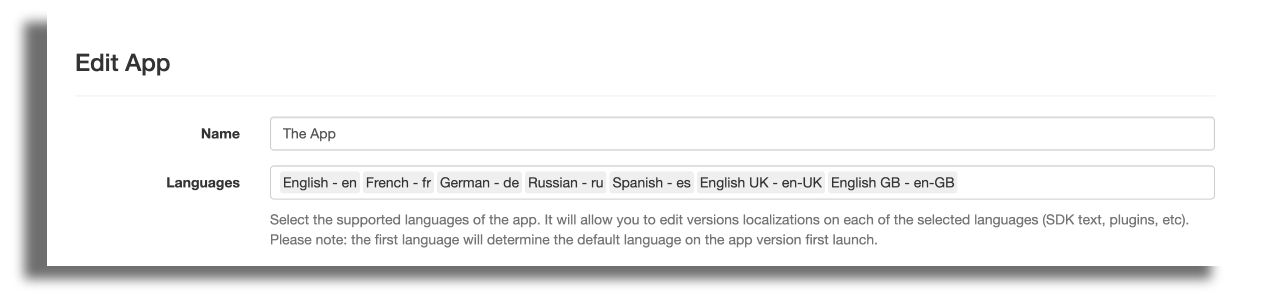
In order to change the content that comes from your CMS, adjust your DSP according to this article
To add Language Selector to your app:
Within your application version add the Quick Brick Language Selector plugin and rebuild it.
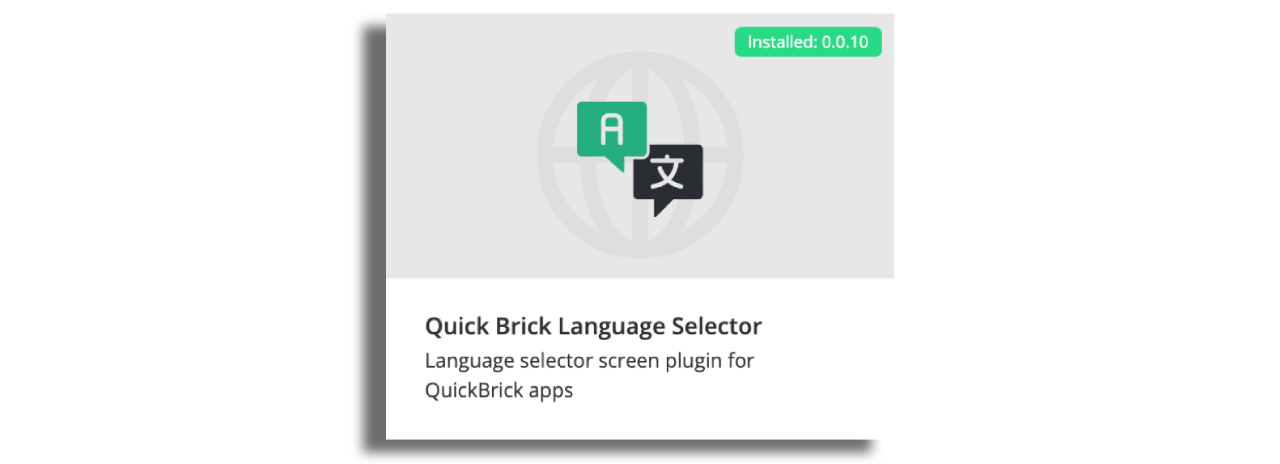
Once done enter your application layout and add Language Selector screen.
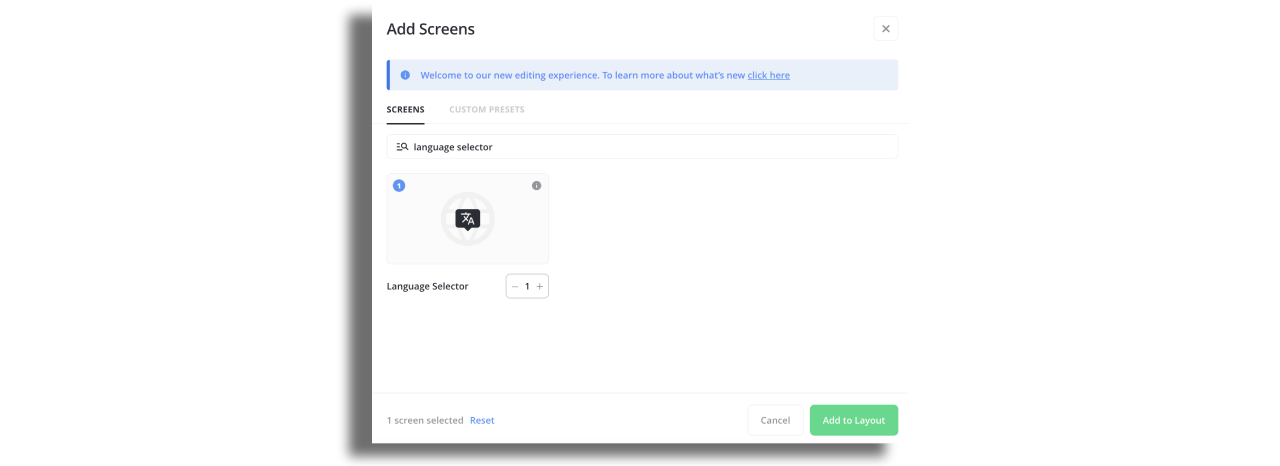
Inside the screen, add the component that will display the list of languages and assign the designed cell styles to it.

No data source needs to be added. Once you've added the plugin to this version, the screen automatically recognizes which languages to display. Leave it blank.
In the Language Selector screen, under “localization”, fill the "label language" and if needed edit the other texts. Make sure to confirm changes and save the layout.
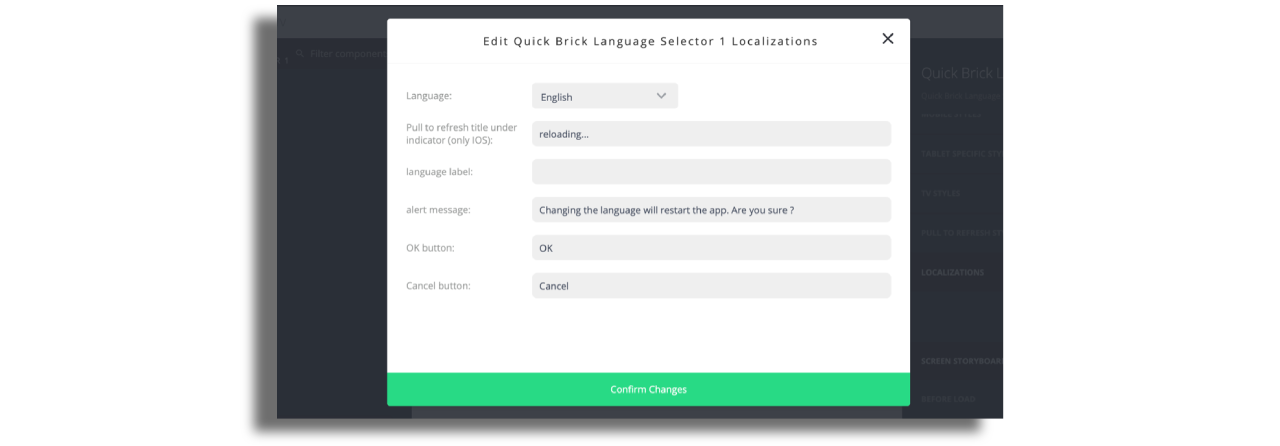
For easy and quick start, feel free to use the Language Selector screen preset!
Roku
The Language Selector on Roku works in a similar way, with the exception of the cell style.
To implement it, create a cell style that will display the Language Selector, and assign a unique ID to that style. The ID can be any alphanumeric value.
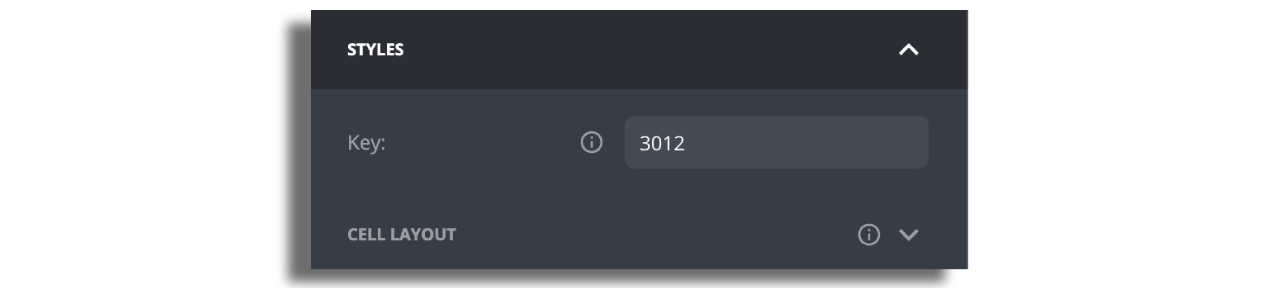
To assign the cell style add this ID to a Language Selector screen.