Layouts
A Layout represents the look and feel of your app. It includes all your app's screens, navigation configuration and your design cell styles. You can set a single layout for multiple versions as well as multiple platforms at the same time. You can also change layouts remotely and can test them on your real apps before publishing them to all your end users.
Create new layout
Open the studio, and click on “layouts” (top left corner). A modal screen will pop-up.

In the modal screen, select “add layout”.

Enter a name for your layout and select the target: mobile, TV, Roku or Tablet only.
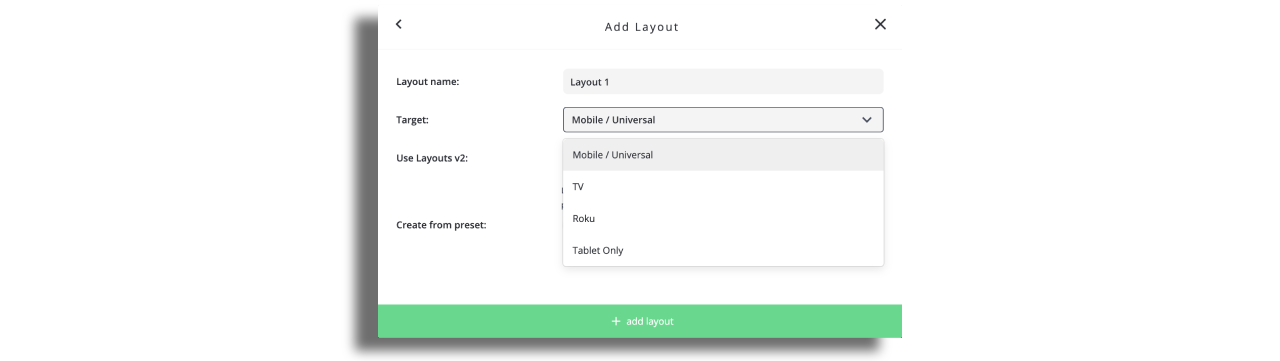
Press “add layout” and you will be redirected to a new layout screen.
Assign a layout to a version
In the drop down menu of the relevant version, click on "General"
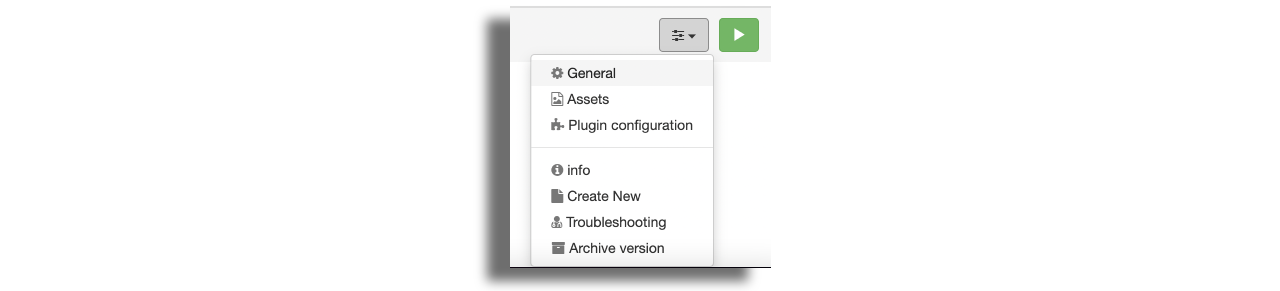
Go to “Active layout”, select the relevant layout, and save the changes.

Assign Tablet/iPad Layout to a version
Create a layout for Tablet/iPad using the “Tablet only” option.
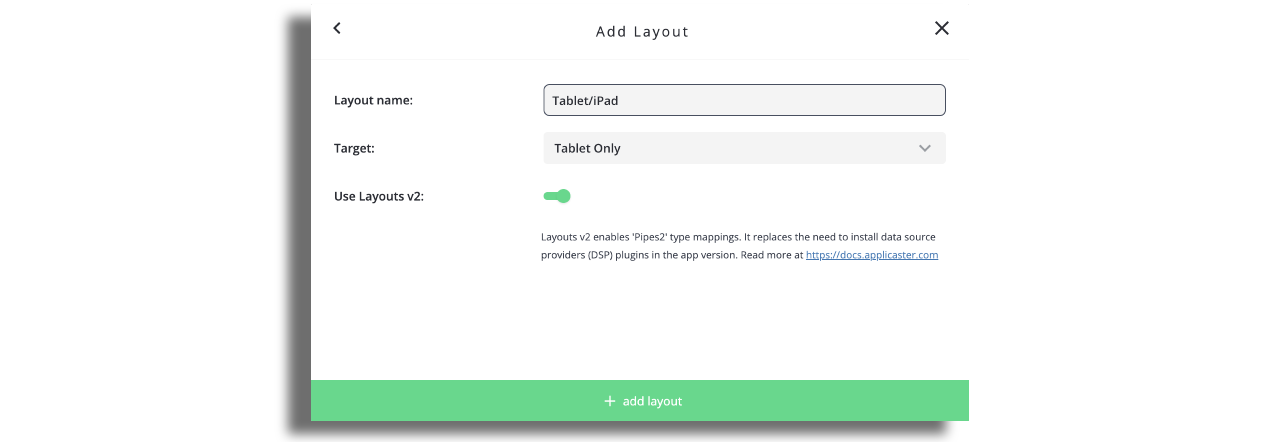
In the drop down menu of the relevant version, click on “General” Go to “Tablet layout”, select the relevant layout, and save the changes.

The default orientation is landscape. For tablet portrait mode, please mark the checkbox in the General section.
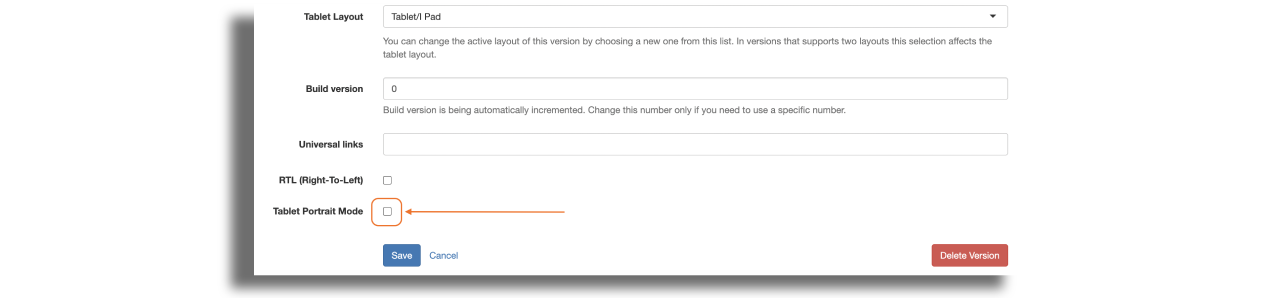
To delete a layout, click on the drop down menu in the top right corner of the screen and select Delete
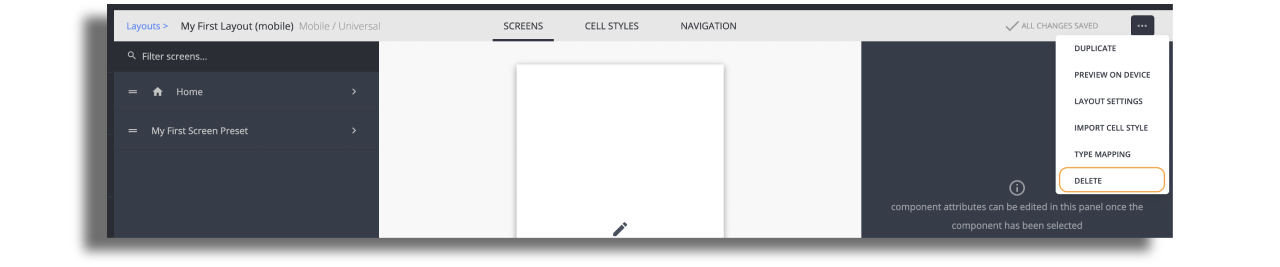
TV Layouts
The Zapp tools used and the process of building and releasing apps for TV platforms is the same as for mobile apps however, there are some platform specific considerations to take into account.
- A TV layout will be different to the mobile.
- A single layout is possible across all supported TV devices.
- Datas ources can be common to both mobile and TV apps, but images used in a TV layout will have different resolutions to mobile. Image keys for TV layouts should be included in data sources.
- TV app navigation is built around a remote control and driven by the 5-point Nav method of Up, Down, Left, Right, OK (Enter), Back (Return) and Exit.
- TV apps tend to have a much flatter layout structure, avoiding the deep nesting of screens that need to be navigated back out of.
- TV apps only contain live, linear or VOD content. Content types such as Articles and Web Links used in mobile apps cannot be used.